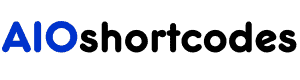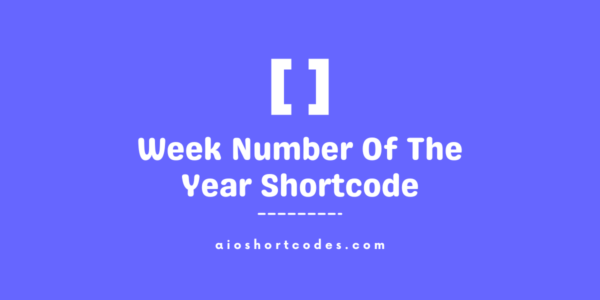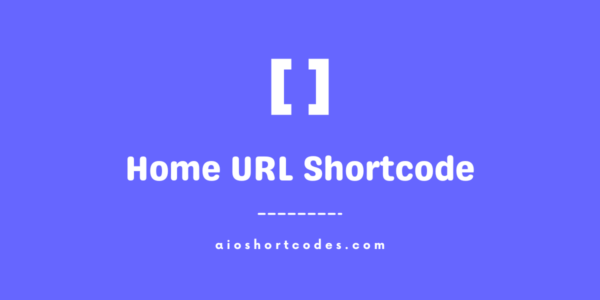May 15, 2024
[aio_date]
The WordPress Current Date Shortcode, powered by AIO Shortcodes, empowers you to dynamically exhibit date-related information on your WordPress website.
This comprehensive guide will focus on the utilization of the [aio_date] shortcode to seamlessly integrate present/past/future dates in diverse formats.
Getting Started With WordPress Date Shortcode
To make use of the [aio_date] shortcode, ensure that you have the AIO Shortcodes plugin installed and activated on your WordPress site.
These dynamic shortcodes can be easily incorporated into various sections of your content, offering a versatile range of display options.
Basic Usage Of Date WordPress Shortcode
Once you’ve successfully installed and activated the AIO Shortcodes plugin, you can start displaying dates with ease.
Let’s take a look at some practical examples that showcase the potential of the date shortcode.
- Input: [aio_date]
- Output: May 15, 2024 (today’s date in default format)
Placing the above shortcode within your content will dynamically display the current date.
Exploring Advanced Options And Attributes
The WordPress Current Date Shortcode offers advanced options to tailor its functionality to your precise needs.
Experiment with these attributes for optimal outcomes:
The ‘go’ Attribute:
Calculate days from the current date, whether in the past or future. Syntax: [aio_date go="x"] – where ‘x‘ is the desired day offset.
- Input: [aio_date go="-5"]
- Output: May 10, 2024 (5 days before the current date)
- Input: [aio_date go="3"]
- Output: May 18, 2024 (3 days after the current date)
The ‘format’ Attribute:
Here’s a format options list of offered date formats for displaying in different ways:
For month components:
- “mmmm” outputs the full month name (default) like January, August, November etc.
- “mmm” outputs the short month name like Jan, Aug, Nov etc.
- “mm” outputs the month number with/without leading zero like 01, 08, 11 etc.
For day components:
- “d” outputs the day of the month without leading zero (1, 2, …, 31).
- “dd” outputs the day of the month with leading zero (01, 02, …, 31).
- “dS” outputs the day of the month with suffixes (1st, 2nd, 3rd, 4th, …, 31st).
- “ddS” outputs the day of the month with leading zero and suffixes (01st, 02nd, 03rd, 04th, …, 31st).
For year components:
- “yyyy” outputs the full year (e.g., 2023, 2024).
- “yy” outputs the last two digits of the year (e.g. 23, 24).
Putting it all together, here are some examples using the format options with the respective shortcodes:
- Input: [aio_date format="mmmm dd, yyyy"]
- Output: May 15, 2024 – default format for the current date
- Input: [aio_date format="dd/mm/yyyy"]
- Output: 15/05/2024
Combined Attributes:
By combining multiple attributes, you can achieve precise outcomes. Experiment with attribute combinations to effectively display date-related content on your WordPress site.
- Input: [aio_date go="2" format="mmmm ddS, yyyy"]
- Output: May 17th, 2024 (today + 2 days date having suffix on date)
- Input: [aio_date go="-11" format="dd-mm-yyyy"]
- Output: 04-05-2024 (today – 11 days date in numbers having “–” between)
- Input: [aio_date go="4" format="mmmm ddS, yyyy"]
- Output: May 19th, 2024 (today + 4 days date having suffix on date)
- Input: [aio_date format="yyyy"]
- Output: 2024 (display only year)
- Input: [aio_date format="mmmm"]
- Output: May (display only month name in full format)
- Input: [aio_date format="dd"]
- Output: 15 (display only date)
Feel free to experiment with these attribute combinations to effectively display date-related content on your WordPress site.
Shortcode Combinations & Samples Table
Below, you’ll find a comprehensive table showcasing various examples of using the date shortcode, both with and without attributes.
| Input | Output | Description |
|---|---|---|
| [aio_date] | May 15, 2024 | Display the current date dynamically |
| [aio_date format="mmm dd, yyyy"] | May 15, 2024 | Display the current date with short month name |
| [aio_date go="-5"] | May 10, 2024 | Calculate and display a date 5 days before the current date |
| [aio_date go="3"] | May 18, 2024 | Calculate and display a date 3 days after the current date |
| [aio_date format="mmmm dd, yyyy"] | May 15, 2024 | Display the current date in the format like “May 15, 2024“. |
| [aio_date format="dd/mm/yyyy"] | 15/05/2024 | Display the current date in the format like “15/05/2024“. |
| [aio_date go="2" format="mmmm ddS, yyyy"] | May 17th, 2024 | Display a date 2 days after the current date with the suffix on the day |
| [aio_date go="-7" format="dd-mm-yyyy"] | 08-05-2024 | Display a date 7 days before the current date |
| [aio_date format="yyyy"] | 2024 | Display only the year of the current date |
| [aio_date format="mmmm"] | May | Display the full month name of the current date |
| [aio_date format="dd"] | 15 | Display only the day date of the current date |
These examples highlight the versatility of the date shortcode, allowing you to tailor your content to different date formats.
Frequently Asked Questions – FAQs
Find quick answers to common queries about the date shortcode in this section.
How do I display the current date using a shortcode?
It’s easy! Just install and activate the AIO Shortcodes plugin, then insert the [aio_date] date shortcode into any page, post, or widget to dynamically display the current date.
Can I display past or future dates using the shortcode?
Certainly! Utilize the ‘go‘ attribute to calculate dates in the past or future. For example, [aio_date go="4"] will display the date four days from today like May 19, 2024.
Is it possible to customize the date display format?
Absolutely! Use the ‘format‘ attribute to customize the display format. For instance, [aio_date format="dd/mm/yyyy"] will show the date as 15/05/2024.
Can I combine attributes to display a future date in a specific format?
Certainly! You can combine both the ‘go‘ and ‘format‘ attributes to achieve this. For example, [aio_date go="7" format="mmmm dd, yyyy"] will display the date 7 days from today in the format like May 22, 2024.
Can I use current date shortcode in my website’s sidebar or footer?
Absolutely! The [aio_date] shortcode can be used in various sections of your website, including sidebars and footers. Simply insert the shortcode into a text widget or directly into the editor to dynamically display the current date wherever you desire.
Still not using AIO Shortcodes?
Install our plugin to boost your site’s content SEO, automate your affiliate marketing, and lots more, just by using these simple WordPress shortcodes.