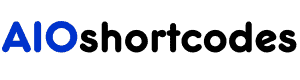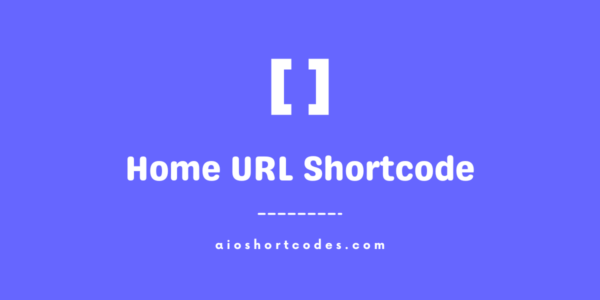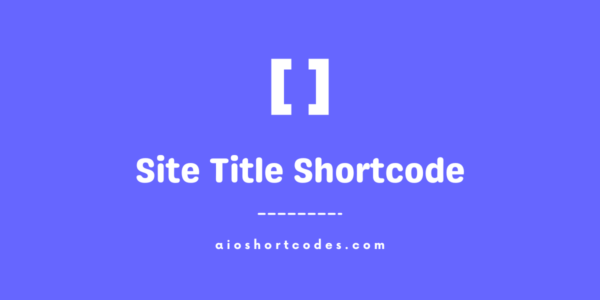The “AIO Shortcodes” plugin provides a set of useful shortcodes that can enhance your WordPress website’s functionality and design.
In this documentation guide, we’ve described how to install AIO Shortcodes step by step via three methods:
- installation via using search,
- uploading a WordPress plugin,
- and manually install using FTP.
Let’s dive into each method step by step.
Method 1: Installing via WordPress Dashboard
Step 1: Log in to your WordPress admin dashboard.
Step 2: Navigate to the “Plugins” > “Add New Plugin” section in the left-hand menu.
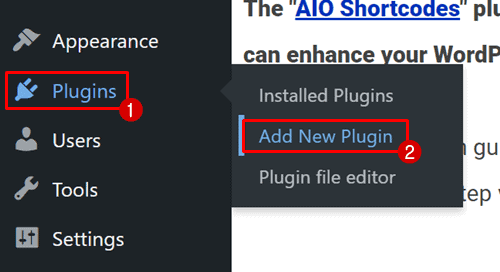
Step 3: In the search bar, enter “AIO Shortcodes” and press “Enter.”
Step 4: Locate the “AIO Shortcodes” plugin in the search results, and click the “Install Now” button next to the plugin’s name.
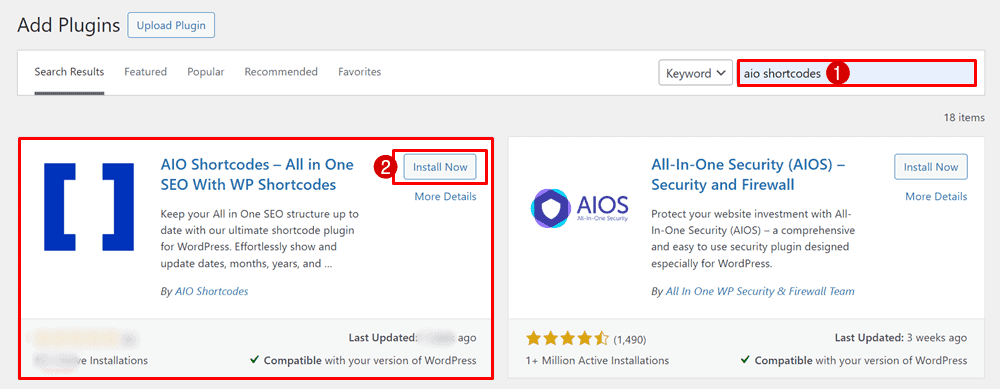
Step 5: After installation, click the “Activate” button to enable the plugin.
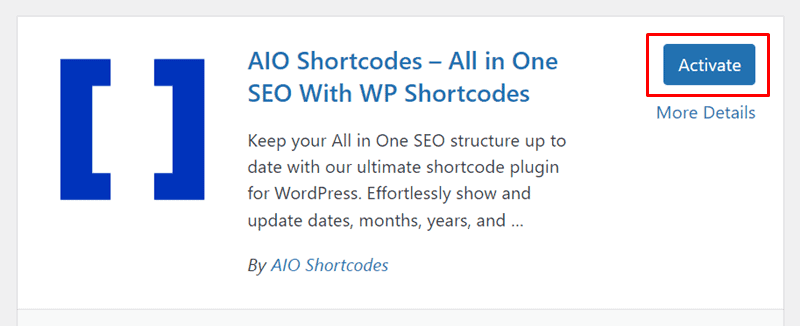
And that’s it.
Method 2: Installation via WordPress Plugin Upload
Step 1: Download AIO Shortcodes plugin from the official WordPress plugin repository or the plugin developer’s website.
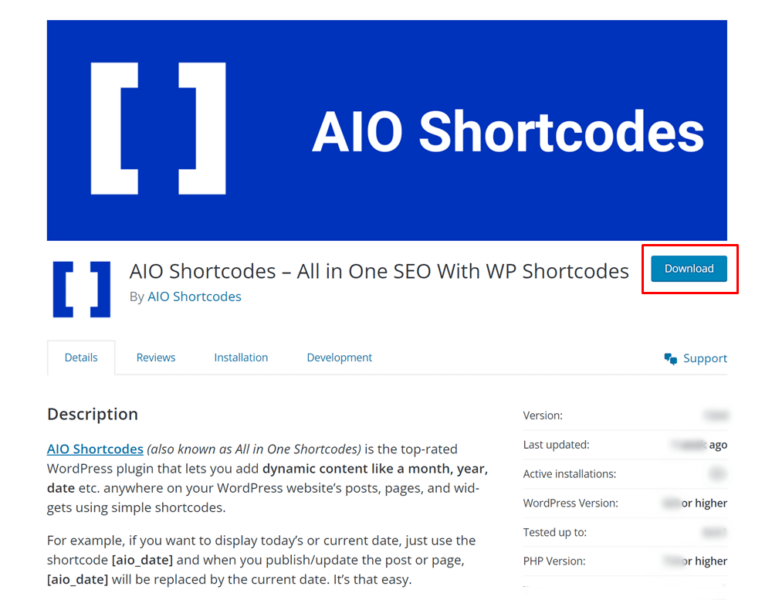
Step 2: Log in to your WordPress admin dashboard. Navigate to the “Plugins” > “Add New Plugin” section in the left-hand menu.

Step 3: Click the “Upload Plugin” button at the top of the page. Then, upload the downloaded ZIP file from your computer and click “Install Now“.
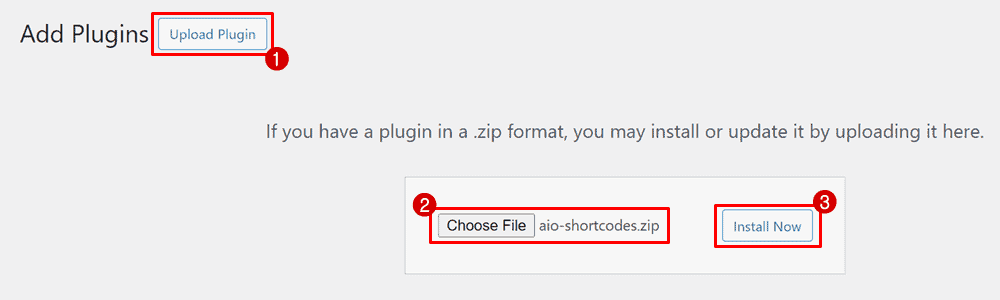
Step 4: After installation, click the “Activate” button to enable the plugin.
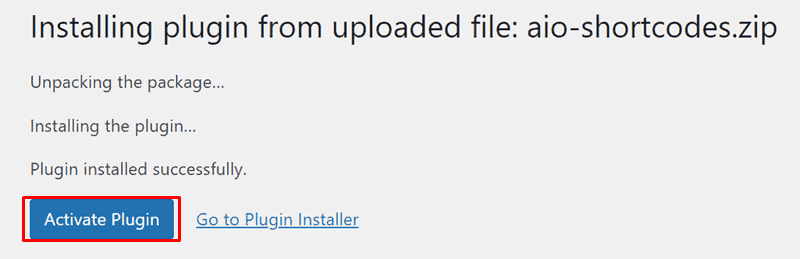
Congratulations! You have successfully installed the “AIO Shortcodes” plugin on your WordPress website.
Method 3: Manual Installation via FTP
Step 1: Download the “AIO Shortcodes” plugin from the official WordPress plugin repository or the plugin developer’s website.
Step 2: Extract the downloaded ZIP file to your local computer.
Step 3: Connect to your website’s server using FTP client software (e.g., FileZilla).
Step 4: Navigate to the “/wp-content/plugins/” directory on your server.
Step 5: Upload the extracted “AIO Shortcodes” folder to the “/wp-content/plugins/” directory on your server.
Step 6: Once the upload is complete, log in to your WordPress admin dashboard.
Step 7: In the WordPress admin dashboard, go to the “Plugins” section, find the “AIO Shortcodes” plugin, and click the “Activate” link.
Note: Remember to keep the plugin updated to access the latest features and improvements. If you encounter any issues during the installation process, refer to the plugin’s documentation or reach out to the plugin developer’s support team for assistance.
What’s Next? Unlock AIO Shortcodes Potential
Great, you’ve installed Aio Shortcodes – an ultimate shortcode plugin for WordPress.
Now, explore the list of shortcodes to enhance your website with dynamic content. Customize them to automate your SEO, match your requirements, and stay updated for new features.
By staying updated and seeking support when needed, you’ll make the most out of this powerful plugin.
Still not using AIO Shortcodes?
Install our plugin to boost your site’s content SEO, automate your affiliate marketing, and lots more, just by using these simple WordPress shortcodes.