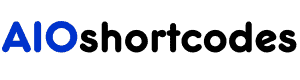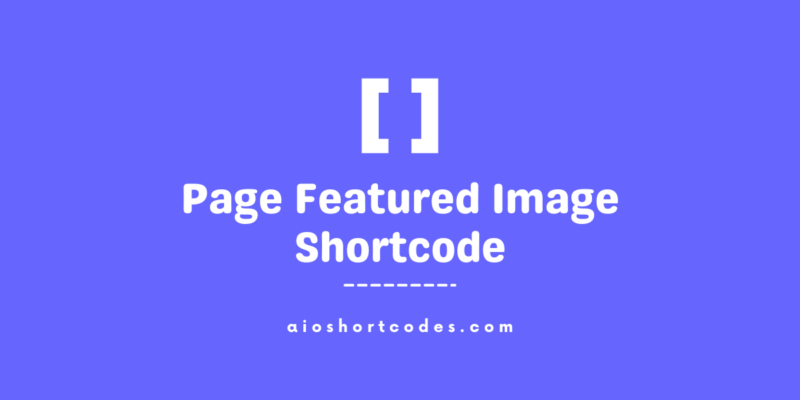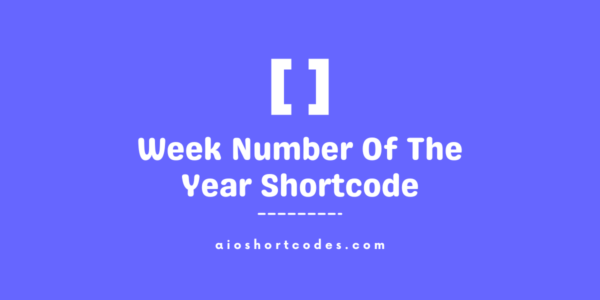[aio_post_featured_image]
In this knowledge base guide, we’ll lead you through the usage of the WordPress Post Featured Image Shortcode, exploring various options for customizing its functionality.
Let’s jump into streamlining post featured image related content creation with the AIO Shortcodes plugin!
Getting Started With Post Featured Image Shortcode
To use the [aio_post_featured_image] shortcode, ensure you have the AIO Shortcodes plugin installed and activated on your WordPress website.
This shortcode can be used anywhere inside your WordPress content, including post/page content’s paragraphs, sidebars, widgets etc.
Basic Usage Of [aio_post_featured_image]
Once the AIO Shortcodes plugin is installed and activated, displaying the post featured image using the WordPress shortcode [aio_post_featured_image] is simple.
[aio_post_featured_image]

Let’s explore its full potential through common examples and enhance your user experience.
Advanced Options And Attributes
The shortcode comes with advanced options to further customize its functionality.
Using the ‘id’ Attribute:
The ‘id‘ attribute allows you to specify the post ID and display its featured image accordingly.
Basic format: [aio_post_featured_image id="x"], where ‘x‘ is the post’s special ID.
[aio_post_featured_image id="123"]
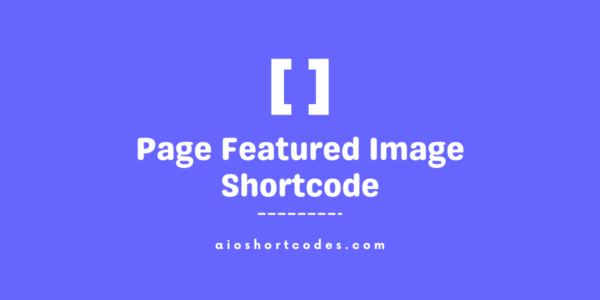
To find the post ID in WordPress, go to your dashboard, edit the post, and identify the “post=(ID-NUMBER)” section in the URL inside the address bar.
Using the ‘size’ Attribute:
The ‘size‘ attribute in the shortcode [aio_post_featured_image size="thumbnail/medium/large"] specifies the image size. The default value is ‘thumbnail‘.
Basic format: [aio_post_featured_image size="thumbnail/medium/large"].
[aio_post_featured_image size="thumbnail"]

(featured image with thumbnail size)
[aio_post_featured_image size="medium"]

(featured image with medium size)
[aio_post_featured_image size="large"]
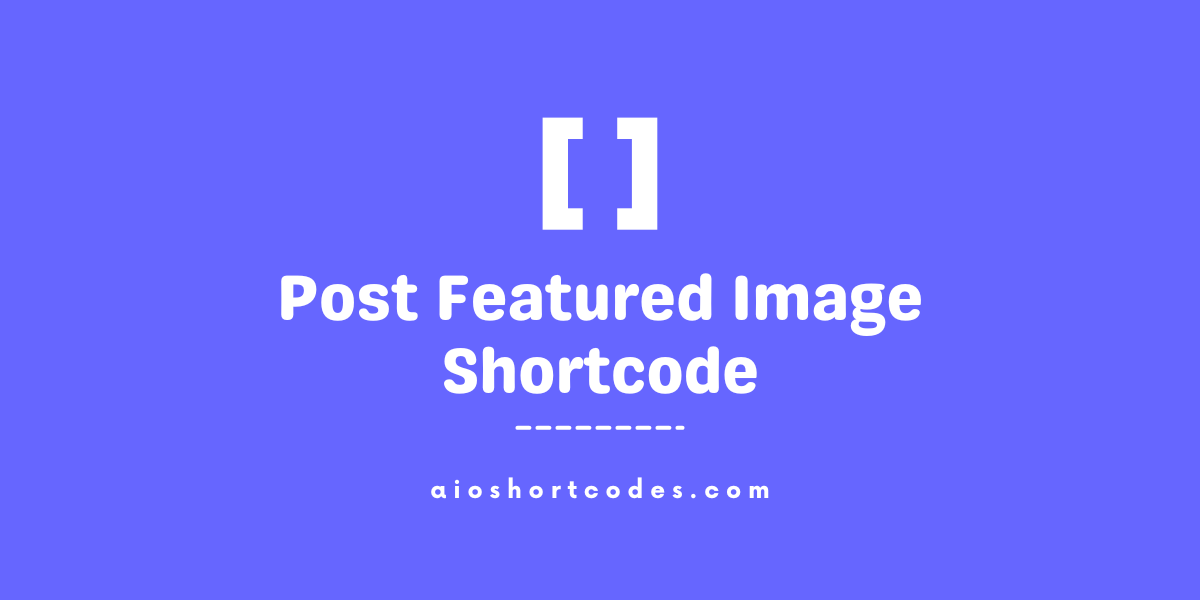
(featured image with large size)
Using the ‘link’ Attribute:
The ‘link‘ attribute in the shortcode [aio_post_featured_image link="yes/no"] determines whether the featured image should be linked. The default value is ‘no‘.
Basic format: [aio_post_featured_image link="yes/no"]
[aio_post_featured_image link="no"]

(featured image without a link – default values)
Using the ‘new_window’ Attribute:
The ‘new_window‘ attribute in the post featured image shortcode [aio_post_featured_image new_window="yes/no"] specifies whether the link, if created, should open in a new window. The default value is ‘no‘.
Basic format: [aio_post_featured_image new_window="yes/no"].
[aio_post_featured_image link="yes"]
(current post featured image with a link that opens in a new window)
[aio_post_featured_image link="yes" new_window="no"]
(current post featured image with a link that opens in the same window)
Combined Attributes:
Combine attributes for a more tailored presentation of the post featured image.
[aio_post_featured_image id="123" size="medium" link="yes" new_window="yes"]
(customized featured image with specified attributes)
Feel free to use any combination of these attributes to customize the appearance and behaviour of post featured images using AIO Shortcodes on your WordPress website. Enhance your content with dynamic and visually appealing post images effortlessly.
Still not using AIO Shortcodes?
Install our plugin to boost your site’s content SEO, automate your affiliate marketing, and lots more, just by using these simple WordPress shortcodes.