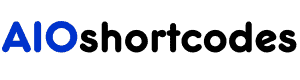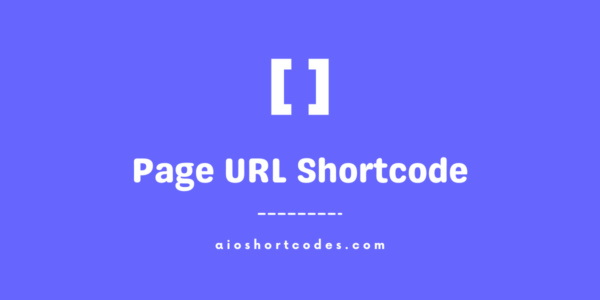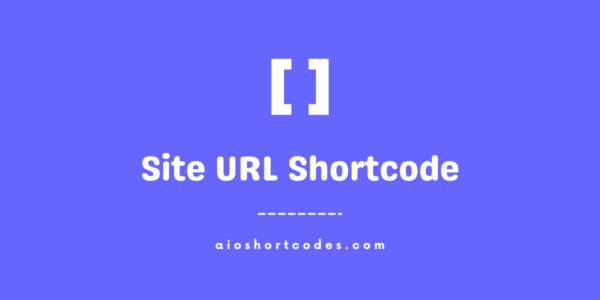Ultimate WordPress Shortcode Plugin
[aio_site_tagline]
In this documentation article, we’ll walk you through the simple steps to effectively utilize the [aio_site_tagline] shortcode, allowing you to display your WordPress website’s tagline dynamically.
With the user-friendly AIO Shortcodes plugin, you can seamlessly incorporate your site’s tagline using a shortcode that pulls precise data from the WordPress Admin » Settings » General » Tagline.
This ensures seamless integration and automatic updates whenever the tagline is modified later.
Let’s dive in.
Getting Started With Site Tagline Shortcode
Before you can implement the [aio_site_tagline] shortcode, ensure you have installed and activated the AIO Shortcodes plugin on your WordPress website.
This exclusive shortcode enables you to effortlessly showcase your website’s tagline across various elements, such as post/page content, headers, footers, sidebars, widgets, and more.
Using The WordPress Site Tagline Shortcode
Utilizing the AIO Shortcodes’ [aio_site_tagline] shortcode to display your website’s tagline is straightforward. Here’s how it works:
- Input: [aio_site_tagline]
- Output: Ultimate WordPress Shortcode Plugin – the current tagline of your website.
Note: When you use the [aio_site_tagline] shortcode, it grabs the tagline directly from your WordPress Admin » Settings » General » Tagline. This means it’ll always show the latest tagline without you needing to update it manually.
Just insert the shortcode anywhere on your site, and it’ll automatically display the current website tagline without any extra effort from you.
Still not using AIO Shortcodes?
Install our plugin to boost your site’s content SEO, automate your affiliate marketing, and lots more, just by using these simple WordPress shortcodes.