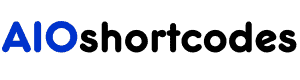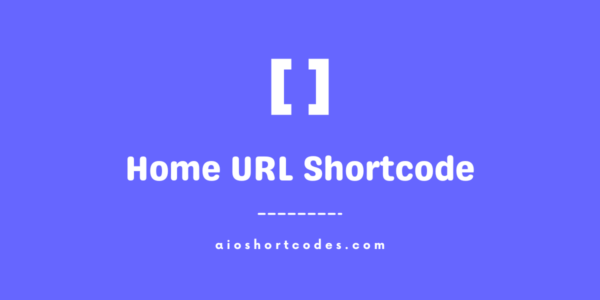18.216.190.167
[aio_ip]
In this knowledge base tutorial, we will guide you through the usage of the [aio_ip] shortcode.
Let’s embark on this exciting journey of simplifying IP address-related content creation with the AIO Shortcodes plugin!
Getting Started With IP Shortcode
To utilize the [aio_ip] shortcode, ensure that you have installed and activated the AIO Shortcodes plugin on your WordPress website.
This versatile shortcode can be employed anywhere within your WordPress content, including post/page titles, headings, lists, paragraphs, sidebars, widgets, menu items, and more.
Using IP Address Shortcode
Once you have the AIO Shortcodes plugin installed and activated, utilising the [aio_ip] shortcode to display the user’s IP address is a breeze.
Let’s delve into its full potential with straightforward examples and enhance your user experience.
Example:
- Input: [aio_ip]
- Output: 18.216.190.167 (your IP address value)
Simply insert the shortcode anywhere within your page/post content, and it will automatically display the user’s IP address, providing a quick and convenient way to retrieve this information.
Frequently Asked Questions – FAQs
This section contains some common queries about the IP shortcode to help you make the most of this shortcode.
How do I insert the IP address shortcode into my WordPress content?
Yes, you can easily insert the IP address shortcode into your WordPress content by using the following shortcode format: [aio_ip].
Can I customize the appearance of the IP address using attributes?
No, the IP address shortcode does not currently support attributes for customizing its appearance. It will automatically display the user’s IP address without any additional formatting options.
Still not using AIO Shortcodes?
Install our plugin to boost your site’s content SEO, automate your affiliate marketing, and lots more, just by using these simple WordPress shortcodes.