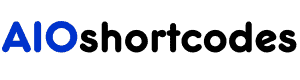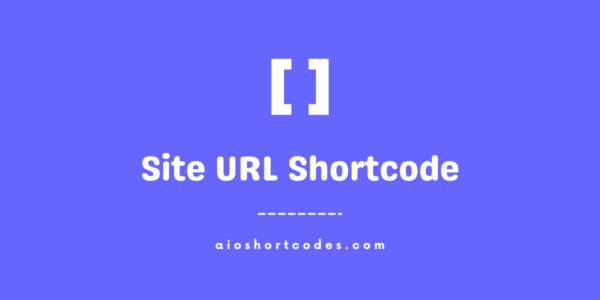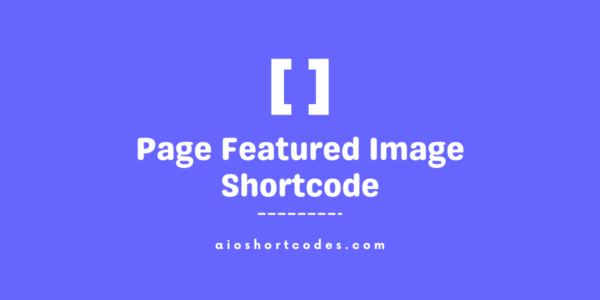
[aio_page_featured_image]
In this knowledge base guide, we’ll lead you through using the WordPress Page Featured Image Shortcode, exploring various options for customizing its functionality.
Let’s begin to streamline your page content creation with the versatile AIO Shortcodes plugin!
Getting Started With the Page Featured Image Shortcode
Unlock the potential of the [aio_page_featured_image] shortcode by ensuring the AIO Shortcodes plugin is installed and activated on your WordPress site.
This dynamic shortcode seamlessly integrates into your post and page content, offering flexibility in paragraphs, sidebars, widgets, and more.
Basic Usage Of [aio_page_featured_image]
Activate the AIO Shortcodes plugin, and effortlessly display the featured image of the current or specific page using the [aio_page_featured_image] shortcode and its attributes.
[aio_page_featured_image]
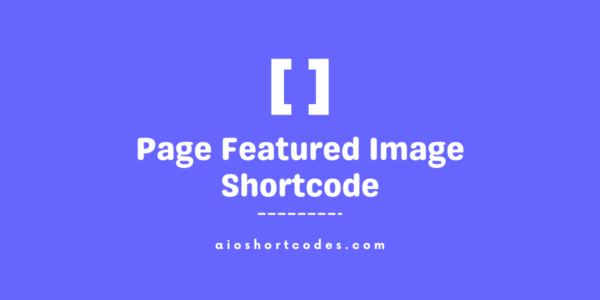
Let’s delve into its versatility through practical examples to elevate your user experience.
Advanced Customization Options
Explore the advanced options of the shortcode for a personalized touch.
Utilizing the ‘id’ Attribute:
Tailor your page featured image by specifying the page ID with the ‘id‘ attribute.
Basic format: [aio_page_featured_image id="x"], where ‘x‘ represents the unique page ID.
[aio_page_featured_image id="123"]

You can discover the page ID in WordPress by navigating to your dashboard, editing the page, and locating the “post=(ID-NUMBER)” section in the URL.
Adjusting the ‘size’ Attribute:
Fine-tune the image size using the ‘size‘ attribute in the [aio_page_featured_image size="thumbnail/medium/large"] shortcode. The default size is ‘thumbnail‘.
Basic format: [aio_page_featured_image size="thumbnail/medium/large"].
[aio_page_featured_image size="thumbnail"]
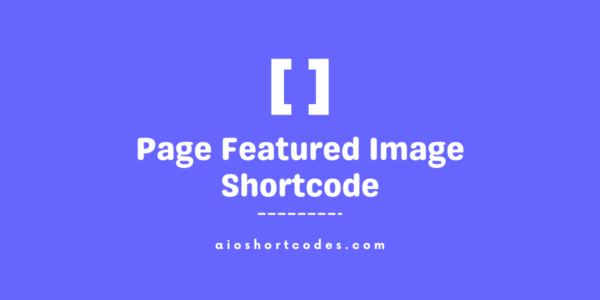
(featured image with thumbnail size)
[aio_page_featured_image size="medium"]
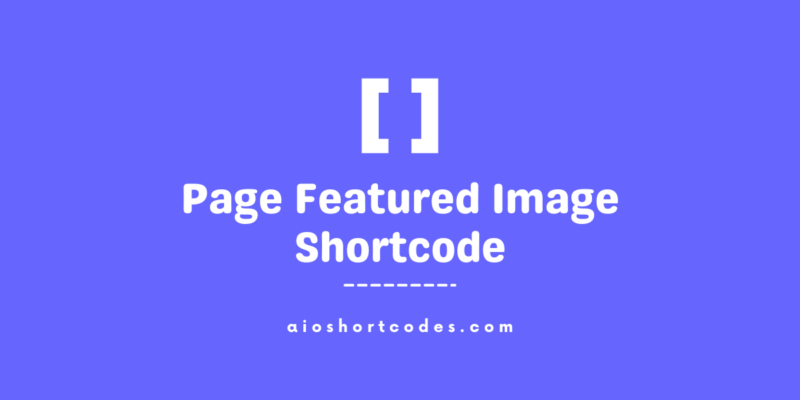
(featured image with medium size)
[aio_page_featured_image size="large"]
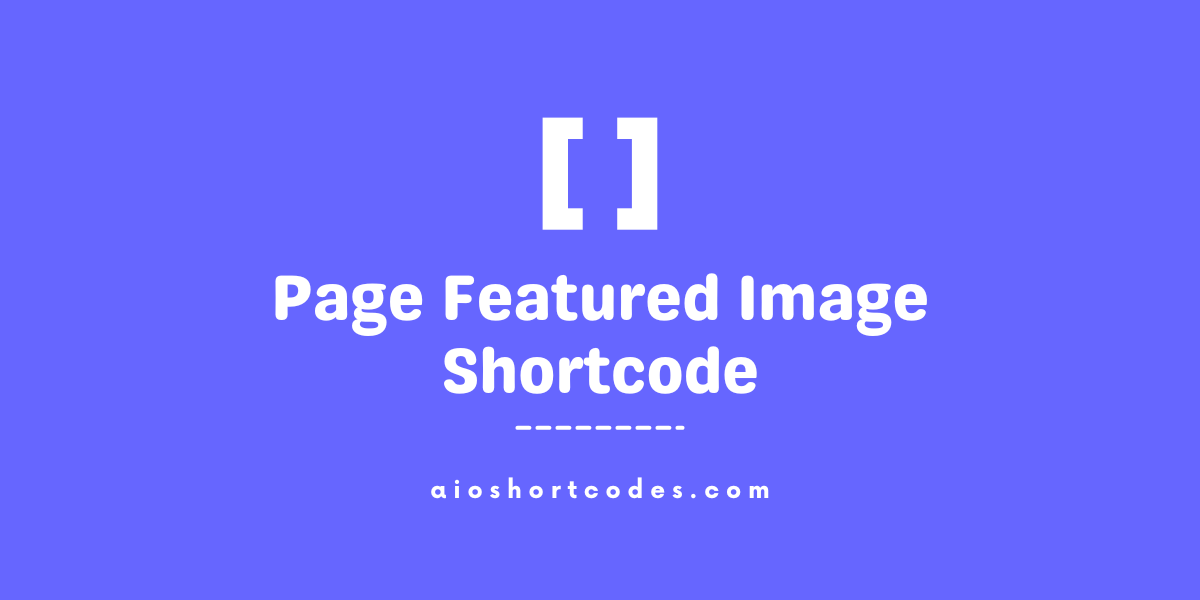
(featured image with large size)
Using the ‘link’ Attribute:
Control the image’s link presence with the ‘link‘ attribute in the [aio_page_featured_image link="yes/no"] shortcode. The default is ‘no‘.
Basic format: [aio_page_featured_image link="yes/no"].
[aio_page_featured_image link="no"]
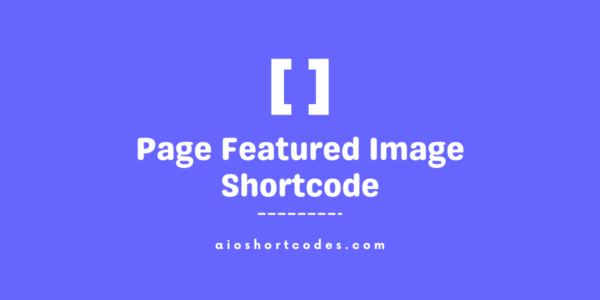
(featured image without a link – default values)
Managing the ‘new_window’ Attribute:
Determine link behaviour with the ‘new_window‘ attribute in the [aio_page_featured_image new_window="yes/no"] shortcode. The default is ‘no‘.
Basic format: [aio_page_featured_image new_window="yes/no"].
[aio_page_featured_image link="yes"]
(current page featured image with a link that opens in a new window)
[aio_page_featured_image link="yes" new_window="no"]
(current page featured image with a link that opens in the same window)
Combined Attributes:
Craft a unique presentation with combined attributes.
[aio_page_featured_image id="123" size="medium" link="yes" new_window="yes"]
(customized featured image with specified attributes)
Experiment with these attributes to enhance your WordPress page content effortlessly, infusing dynamic and visually appealing images into your narrative.
Still not using AIO Shortcodes?
Install our plugin to boost your site’s content SEO, automate your affiliate marketing, and lots more, just by using these simple WordPress shortcodes.