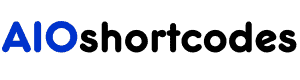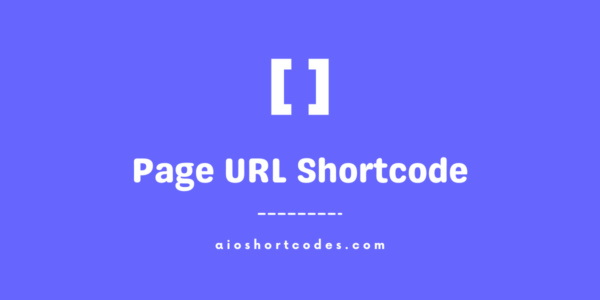2024
[aio_year]
In this knowledge base tutorial, we will walk you through the complete usage of the [aio_year] – a year shortcode, and explore the various options available for customizing its functionality.
Let’s get started on this exciting journey of simplifying year-related content creation with the AIO Shortcodes plugin!
Getting Started With Year Shortcode
To use the [aio_year] shortcode, make sure you have already installed and activated AIO Shortcodes plugin on your WordPress website.
This shortcode can be used anywhere inside your WordPress content e.g. post/page titles, headings, lists, paragraphs, sidebars, widgets, menu items etc.
Basic Usage Of [aio_year]
Once you have the AIO Shortcodes plugin installed and activated, display the current year using [aio_year] shortcode is effortless.
Let’s explore its full potential through common examples and elevate your user experience.
- Input: [aio_year]
- Output: 2024
Simply place the shortcode within any page, post, or widget, and it will automatically display the current year.
Advanced Options And Attributes
The shortcode comes with advanced options to further customize its functionality.
Using ‘go’ Attribute:
The ‘go‘ attribute allows you to calculate future or past years based on a specified number.
The basic format is like this: [aio_year go="x"] (here ‘x‘ is the value of the year you want to find and display).
Examples:
- Input: [aio_year go="1"]
- Output: 2025 (current year + 1)
- Input: [aio_year go="-2"]
- Output: 2022 (current year – 2)
Using ‘format’ Attribute:
The ‘format‘ attribute lets you customize the display format of the year.
- Input: [aio_year format="yy"]
- Output: 24 (short format)
Combined Attributes:
The best part is that you can combine all attributes to achieve better results with our WordPress year shortcode.
- Input: [aio_year go="3" format="yy"]
- Output: 27 (current year + 3 in short format)
- Input: [aio_year go="-5" format="yy"]
- Output: 19 (current year – 5 in short format)
Use these combinations of attributes to display the year-related content on your WordPress website.
Shortcode Combinations & Output Samples
Here’s the complete table structure of different examples of using the [aio_year] shortcode with/without attributes:
| Input | Output | Description |
|---|---|---|
| [aio_year] | 2024 | Display the current year |
| [aio_year go="2"] | 2026 | Display the current year + 2 (future year) |
| [aio_year go="-2"] | 2022 | Display the current year – 2 (past year |
| [aio_year format="yy"] | 24 | Display the current year in short format (e.g., 23). |
| [aio_year go="3" format="yy"] | 27 | Display the current year + 3 in a short format (e.g., 27). |
| [aio_year go="-5" format="yy"] | 19 | Display the current year – 5 in short format (e.g., 19). |
The above table presents a variety of shortcode combinations, showcasing how the [aio_year] shortcode can be tailored to display the current year as well as upcoming/past years in different formats.
Frequently Asked Questions – FAQs
In this section, we address common queries about the year shortcode. Find quick and easy answers to help you make the most of this powerful year-related tool.
How do I display the current year using a shortcode?
Simply install/activate Aio Shortcodes and insert the shortcode [aio_year] into any page, post, or widget, and it will automatically display the current year.
Can I show future or past years with your shortcode?
Yes! You can use the ‘go‘ attribute to calculate future or past years. For example, [aio_year go="2"] will display the current year plus two.
Is it possible to change the year display format?
Absolutely! You can use the ‘format‘ attribute to customize the year display format. For instance, [aio_year format="yy"] will show the year in short format (e.g., 24 instead of the full year (e.g. 2024).
Still not using AIO Shortcodes?
Install our plugin to boost your site’s content SEO, automate your affiliate marketing, and lots more, just by using these simple WordPress shortcodes.