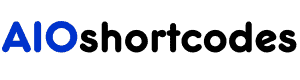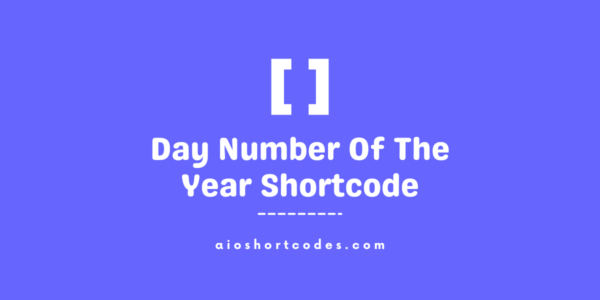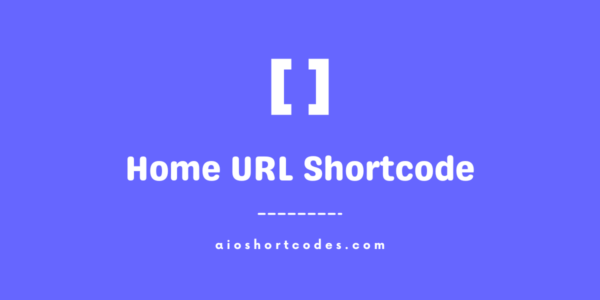Page Title Shortcode
[aio_page_title]
In this knowledge base tutorial, we will walk you through the complete usage of the WordPress Page Title Shortcode, and explore the various options available for customizing its functionality.
Let’s begin this exciting journey of simplifying page titles related content creation with the AIO Shortcodes plugin!
Getting Started With WordPress Page Title Shortcode
To use the [aio_page_title] shortcode, make sure you have already installed and activated the AIO Shortcodes plugin on your WordPress website.
This shortcode can be used anywhere inside your WordPress content e.g. post/page content, headings, lists, paragraphs, sidebars, widgets, menu items etc.
Basic Usage Of [aio_page_title]
Once you have the AIO Shortcodes plugin installed and activated, displaying the current page title using our WordPress shortcode [aio_page_title] is effortless.
Let’s explore its full potential through common example/examples and elevate your user experience.
- Input: [aio_page_title]
- Output: Page Title Shortcode
Simply place the shortcode within the content of your page, post, or widget, and it will automatically display the current page title.
Advanced Options And Attributes
The shortcode comes with advanced options to further customize its functionality.
Using the ‘id’ Attribute:
The ‘id‘ attribute allows you to specify the page ID and display the title accordingly.
The basic format is like this: [aio_page_title id="x"], where ‘x‘ is the page’s special ID. This makes it easy to find and display the correct title for a specified page, keeping things organized and clear.
- Input: [aio_page_title id="123"]
- Output: Post Title Shortcode – (the title of the page associated with the ID 123)
To find the page ID in WordPress, go through your WordPress dashboard by editing the page and identifying the “post=(ID-NUMBER)” section in the URL inside the address bar.
Using the ‘link’ Attribute:
The ‘link‘ attribute in the shortcode [aio_page_title link="yes/no"] determines whether the page title should be linked or not. The default value is ‘no‘, meaning the title is not linked or displayed in a simple text format.
The basic format is: [aio_page_title link="yes/no"], allowing you to control whether the title is a clickable link or not.
- Input: [aio_page_title link="yes"]
- Output: Page Title Shortcode – (the title of the page with a clickable link)
- Input: [aio_page_title link="no"]
- Output: Page Title Shortcode – (the title of the page without a clickable link)
Note: Either you write [aio_page_title link="no"] or [aio_page_title link="no"] works the same way.
Using the ‘new_window’ Attribute:
The ‘new_window‘ attribute in the page title shortcode [aio_page_title new_window="yes/no"] specifies (if the link attribute is set to ‘yes‘) if it will open in a new window or not. The default value is ‘no‘, meaning the link opens in the same window.
The basic format is: [aio_page_title new_window="yes/no"], allowing you to control whether the linked title opens in a new window or not.
Attention: To utilize the ‘new_window‘ attribute in [aio_page_title] shortcode, it’s crucial to set the ‘link‘ attribute to ‘no‘, as linking the text is necessary for opening it in a new window.
- Input: [aio_page_title link="yes" new_window="yes"]
- Output: Page Title Shortcode – (the title of the page with a link that opens in a new window)
- Input: [aio_page_title link="no" new_window="no"]
- Output: Page Title Shortcode – (the title of the page with a link that opens in the same window)
Note: Either you write [aio_page_title link="yes" new_window="no"] or [aio_page_title link="yes"] works the same way.
Combined Attributes:
This section carries information on how to combine all attributes to achieve better results with the WordPress page title shortcode.
Basic Usage:
- Input: [aio_page_title link="yes" new_window="yes"]
- Output: Page Title Shortcode (display the current page title with linked text that opens in the new window)
Specific Page Title:
- Input: [aio_page_title id="123" link="yes" new_window="yes"]
- Output: Post Title Shortcode (display a specific page title using id with linked text that opens in the new window)
Utilize these combinations of attributes inside the shortcode to effectively showcase page titles within the content on your WordPress website.
Shortcode Combinations & Output Samples
Here’s the complete table structure of different examples of using the [aio_page_title] shortcode with/without attributes:
| Input | Output | Description |
|---|---|---|
| [aio_page_title] | Page Title Shortcode | Output with the current page title |
| [aio_page_title id="123"] | Post Title Shortcode | Output a specific page title using the ID |
| [aio_page_title link="yes"] | Page Title Shortcode | Output with the current page title text with link (that can be clicked) |
| [aio_page_title link="yes" new_window="yes"] | Page Title Shortcode | Output with the current page title text having a link that opens in the new window |
| [aio_page_title id="123" link="yes"] | Post Title Shortcode | Output a specific page title using ID where text is linked |
| [aio_page_title id="123" link="yes" new_window="yes"] | Post Title Shortcode | Output a specific page title using ID where text is linked and open in a new window |
The table above shows different ways to use the [aio_page_title] shortcode. You can adjust it to display the current page title or any specific page title using an ID. You have the flexibility to present it in various text/link formats and choose whether it opens in a new window or not.
Still not using AIO Shortcodes?
Install our plugin to boost your site’s content SEO, automate your affiliate marketing, and lots more, just by using these simple WordPress shortcodes.