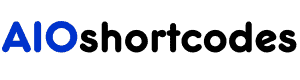This ultimate guide contains the complete list of Default WordPress Shortcodes.
In fact, you’ll find all possible parameters with real examples of using shortcodes in this article.
The best part? All of these shortcodes work GREAT with all WordPress themes and plugins in 2024.
Let’s get started.
6 Default WordPress Shortcodes List: The Defensive Guide
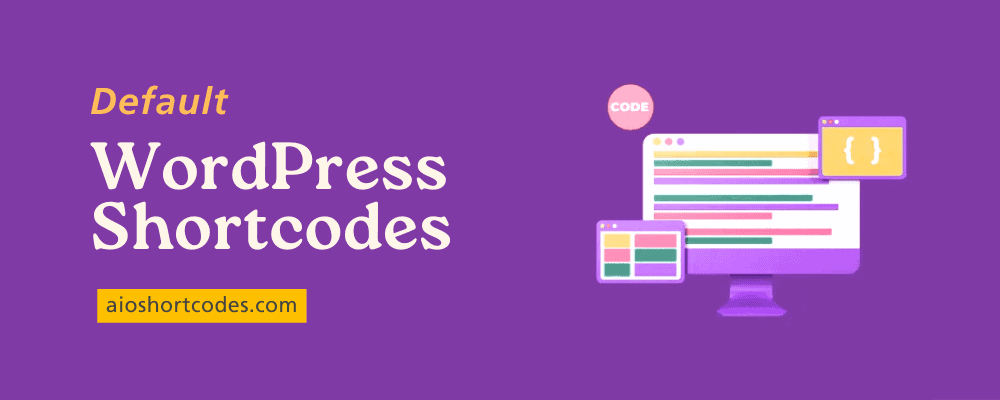
Note: If you are unaware of what WordPress shortcodes are, head over to this comprehensive guide.
WordPress comes with 6 default shortcodes:
| [audio] | Add audio files to your pages or posts |
| [caption] | Add a caption to an image or video |
| [embed] | Set the width and height of an embedded item |
| [gallery] | Create a photo gallery using images |
| [video] | Add videos to your pages or posts |
| [playlist] | Display audio or video files in a post |
All the shortcodes mentioned are provided by the WordPress Shortcodes API, which streamlines the creation and management of these powerful tools for website customisation.
Before diving into the comprehensive details of the finest WordPress default shortcodes list, I’d like to mention:
“I am using the AIO Shortcodes plugin (and highly recommend it to you as well) to add dynamic content via shortcodes to my WordPress website.“
Download AIO Shortcodes today and enjoy 100+ hassle-free shortcodes for your content upgrade.
Let’s examine each shortcode in the list above, starting with our #1 pick.
1. Audio Shortcode
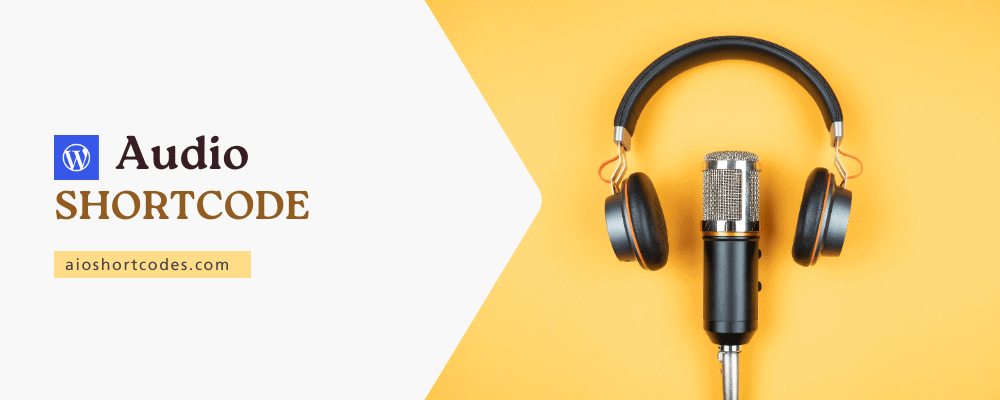
The first name on our list of default WordPress shortcodes is Audio Shortcode.
When To Use: The Audio Shortcode can be used to embed audio files, such as podcasts or music tracks, into your WordPress posts or pages.
Basic Introduction
Firstly, the Audio shortcode is a feature introduced in WordPress 3.6.
It offers a hassle-free method to incorporate audio content into WordPress posts and pages, eliminating the need for intricate HTML coding.
To use the Audio shortcode, simply insert the shortcode [audio] into the post or page editor. Ensure there is no space between the opening bracket “[” and the word “audio“.
Usage Examples
Using an existing audio file from the media library:
To embed an audio file that has already been uploaded to the Media Library, use the [audio] shortcode without any attributes.
- Example: [audio]
This will automatically populate the shortcode with the first audio file attached to the post.
Using A Specific MP3 File URL:
If you have the URL for an MP3 file, whether from the Media Library or an external source like YouTube Music, Spotify etc., you can specify it using the “src” attribute within the [audio] shortcode.
- Example: [audio src=”your-audio-source.mp3”]
Using Multiple File Formats for HTML5 Compatibility:
To ensure compatibility with various browsers and devices, you can provide multiple file formats for the audio file using attributes like “mp3“, “ogg“, and “wav“.
- Example: [audio mp3=”source.mp3″ ogg=”source.ogg” wav=”source.wav”]
Additional Options
The Audio shortcode supports several basic options to customize the playback and loading behaviour of the audio file:
- src (string, optional): Specifies the source of the audio file. If not included, it will default to the first audio file attached to the post.
- loop (string, optional): Allows for looping of the media. Options include “off” and “on“.
- autoplay (string, optional): Causes the media to automatically play as soon as it’s ready. Options include “off” and “on“.
- preload (string, optional): Specifies how the audio should be loaded when the page loads. Options include “none“, “auto“, and “metadata“.
These options provide flexibility in controlling the playback and loading behaviour of the audio file embedded using the Audio shortcode.
2. Caption Shortcode
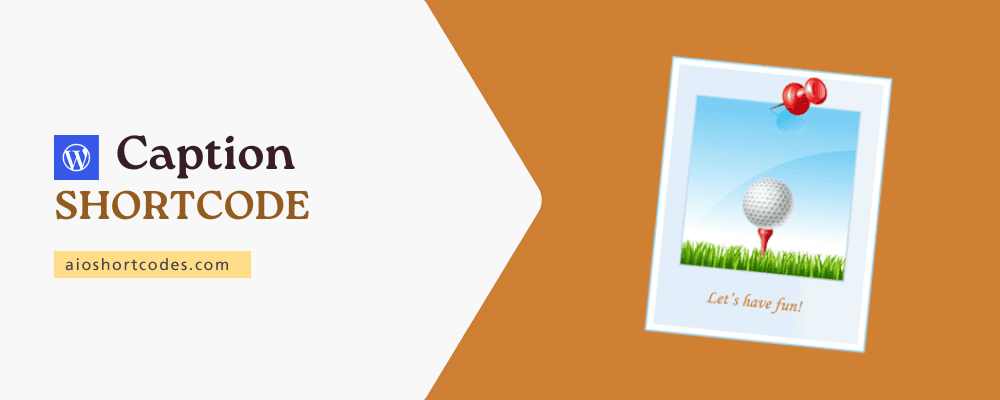
The next name in the list is Caption Shortcode.
When To Use: The Caption Shortcode is useful when you want to add captions to individual images within your WordPress posts or pages. It allows for easy integration of descriptive text alongside images, enhancing readability and providing context for visual content.
Basic Introduction
The Caption shortcode allows you to wrap captions around content using a simple shortcode. It is primarily used with individual images.
To use the Caption shortcode, you can wrap the desired content within the [caption] tags, along with the caption text.
Usage Examples
The Caption shortcode can be used in practice by specifying various attributes to customize the appearance and alignment of the caption within the post.
- Example: [caption id=”attachment_91″ align=”alignright” width=”350″]<img src=”https://aioshortcodes.com/wp-content/uploads/default-wordpress-shortcodes.png” alt=”default wordpress shortcodes” title=”Default WordPress Shortcodes List” width=”350″ height=”200″ class=”size-medium wp-image-91″ />Default WordPress Shortcodes[/caption]
Additional Options
The Caption shortcode supports several basic options to customize the appearance and behaviour of the caption:
- id (string, optional): A unique HTML ID that can be used for custom styling.
- class (string, optional): Custom CSS class for additional styling.
- align (string, optional): Specifies the alignment of the caption within the post. Valid values are alignnone, aligncenter, alignright, and alignleft.
- width (string, required): Specifies the width of the caption in pixels. This is a required attribute and must have a value greater than or equal to 1.
The Caption Shortcode uses default options to make it easy to wrap captions around content, primarily used with individual images. It supports various customization options, including alignment and width specifications, providing flexibility in caption presentation.
3. Embed Shortcode
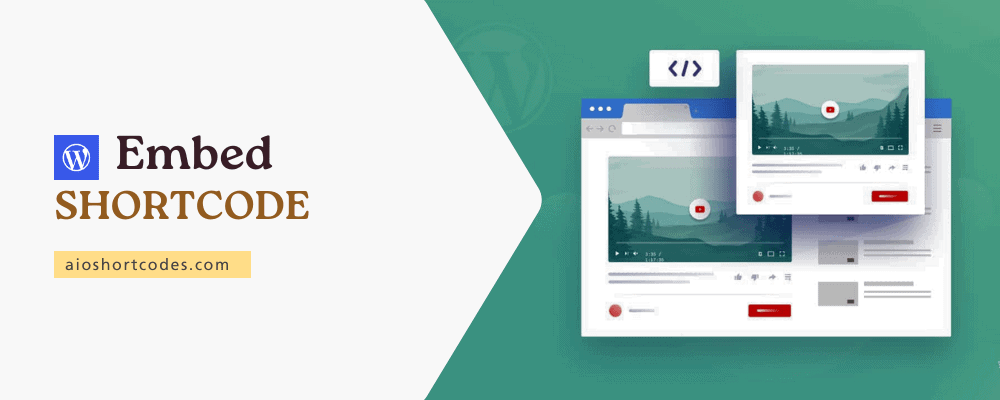
Let’s explore our next default shortcode offered by WordPress API.
When To Use: Use the Embed Shortcode when you want to embed items, such as videos or interactive content, into your WordPress posts or pages while maintaining control over their maximum dimensions.
Basic Introduction
The Embed shortcode allows you to wrap embedded items using a simple shortcode, providing flexibility in setting maximum dimensions. This feature was introduced in WordPress 2.9 and is utilised as follows:
- [embed]…[/embed]
Usage Examples
To set maximum dimensions for an embedded item, use the [embed] shortcode with the “width” and “height” attributes.
- Example: [embed width=”123″ height=”456″]…[/embed]
Note: The [embed] shortcode becomes active after the ‘the_content’ filter has been processed at least once. If needed, you can run this shortcode manually using the following method:
- $GLOBALS[‘wp_embed’]->run_shortcode( ‘Content with [embed] shortcode’ );
Additional Options
The Embed shortcode supports the following basic options:
- width (integer, optional): Specifies the width of the embedded media.
- height (integer, optional): Specifies the height of the embedded media.
This shortcode provides a convenient way to embed various types of content with customizable dimensions, enhancing the visual presentation of embedded items within WordPress posts or pages.
4. Gallery Shortcode
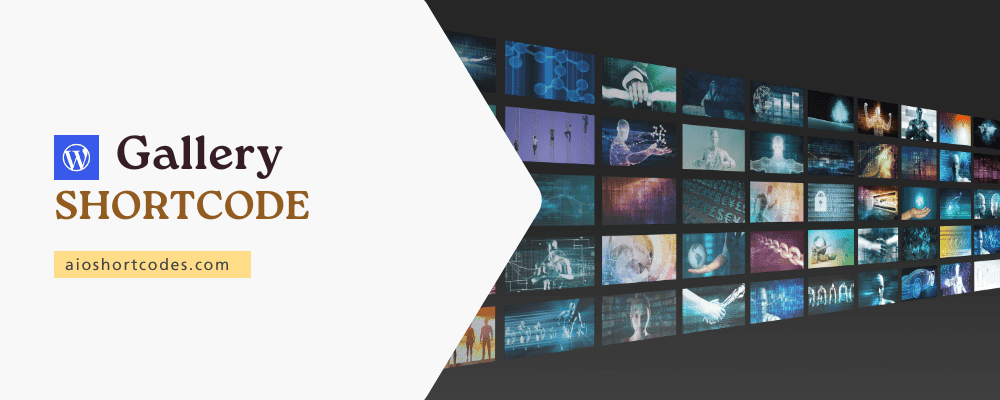
Now, let’s check out the default WordPress shortcode, Gallery Shortcode.
When To Use: Use the Gallery Shortcode when you want to showcase multiple images in a grid or slideshow format within your WordPress site. It’s ideal for creating visually appealing galleries of photos, artwork, or any other images you want to display on your website.
Basic Introduction
The Gallery shortcode enables you to include one or more image galleries in your WordPress posts and pages using a simple shortcode. It’s a versatile tool that allows you to showcase multiple images in various formats, enhancing the visual appeal of your content.
To utilize the Gallery shortcode, insert the shortcode [gallery] into the post or page editor.
Usage Examples
The Gallery shortcode can be customized using various options to control the display and behaviour of the gallery.
- Example: [gallery ids=”225,132,611,320″ columns=”3″ orderby=”title” order=”ASC”]
Additional Options
The Gallery shortcode supports several options for customization:
- ids (string, optional): Specifies the IDs of the images to include in the gallery.
- columns (integer, optional): Specifies the number of columns in the gallery grid.
- orderby (string, optional): Specifies how to sort the displayed thumbnails.
- order (string, optional): Specifies the sort order used to display thumbnails.
- size (string, optional): Specifies the image size to use for the thumbnail display.
This shortcode provides a flexible and effective way to create visually appealing galleries of images within your content.
5. Playlist Shortcode
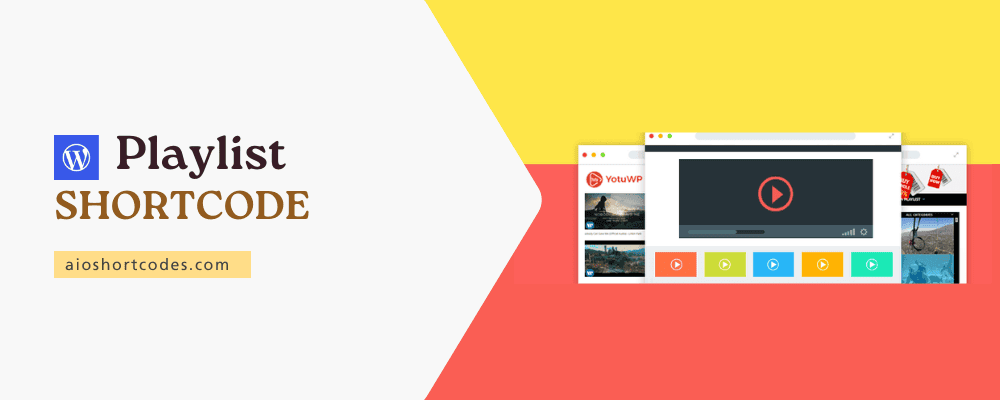
The next default WordPress shortcode is Playlist.
When To Use: Use the Playlist Shortcode when you want to showcase a collection of audio or video files in your site with customized styling and presentation options.
Basic Introduction
The Playlist Shortcode enables you to showcase a collection of audio or video files within your WordPress posts or pages using a simple shortcode.
To use the Playlist Shortcode, simply insert [playlist] in your post or page editor.
Usage Examples
Here are some examples of how to use the Playlist Shortcode:
- Default Playlist: [playlist]
- Dark Style Playlist: [playlist style=”dark”]
- Video Playlist: [playlist type=”video”]
- Custom Playlist: [playlist ids=”123,456,789″ style=”dark”]
Additional Options
The playlist shortcode comes with several attributes that allow you to customize its output:
- type: Specifies the type of playlist to display, either ‘audio’ or ‘video’.
- order: Determines the order of items in the playlist, either ‘ASC’ (ascending) or ‘DESC’ (descending).
- orderby**: Specifies the column(s) to sort the playlist by.
- id: Determines which attachments are used for the playlist based on the post ID.
- ids: Creates a playlist from explicit attachment IDs.
- exclude: Excludes specific attachment IDs from the playlist.
- style: Sets the playlist style to ‘light’ or ‘dark’.
- tracklist: Controls the visibility of the playlist.
- tracknumbers**: Specifies whether to display numbers next to entries in the playlist.
- images: Determines whether to show or hide the video or audio thumbnail.
- artists: Controls the visibility of artist names in the playlist.
Overall, the Playlist Shortcode offers a convenient way to display collections of audio or video files in WordPress content. It includes many customizable attributes and offers flexibility in styling and content presentation.
6. Video Shortcode
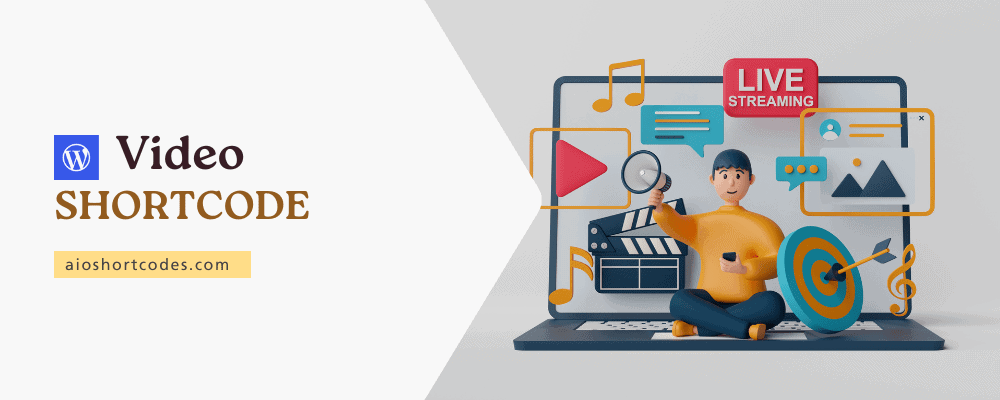
The last name in the list of default WordPress shortcodes is Video Shortcode.
When To Use: Use the Video Shortcode when you need to embed video files effortlessly into your WordPress posts or pages. It’s ideal for sharing educational content, product demos, or entertainment, enhancing the multimedia experience for your audience.
Basic Introduction
Introduced in WordPress Version 3.6, the Video shortcode allows you to embed video files and play them back using a simple shortcode in WordPress.
To embed a video using the Video shortcode, simply use the shortcode [video]. Alternatively, you can embed media files by placing the media file URL on its own line.
Usage Examples
You can customize the Video shortcode with various attributes to control the playback and appearance of the embedded video.
- Example: [video src=”video-source.mp4″ loop=”on” autoplay=”off” preload=”metadata” width=”640″ height=”360″]
Additional Options
The Video shortcode supports several options for customization:
- src (string, optional): Specifies the source of the video file.
- poster (string, optional): Defines the image to show as a placeholder before the video plays.
- loop (string, optional): Allows looping of the video.
- autoplay (string, optional): Automatically plays the video when ready.
- preload (string, optional): Specifies how the video should be loaded when the page loads.
- height (integer, required): Defines the height of the video.
- width (integer, required): Defines the width of the video.
This shortcode provides an efficient way to integrate and customize videos within your WordPress content, enhancing its multimedia capabilities.
FAQs – Frequently Asked Questions
Discover answers to frequently asked questions about integrating and utilizing default shortcodes within your WordPress site.
What is a shortcode in WordPress?
A shortcode in WordPress is a simple yet powerful feature that allows you to insert dynamic content and functionality into your website’s pages and posts. It’s represented by a square bracket enclosing a keyword or tag, such as [gallery] or [video].
In what language are default WordPress shortcodes written?
Default WordPress shortcodes are written in PHP, the primary language for developing WordPress core functionalities and features. Shortcodes are defined and implemented using PHP functions provided by the WordPress Shortcode API.
What is the WordPress shortcodes API?
The WordPress shortcodes API is a set of functions and hooks that developers can use to create custom shortcodes. It provides a structured way to define how shortcodes are processed and what actions they perform on a WordPress site.
What are some examples of built-in WordPress shortcodes?
Some examples of built-in WordPress shortcodes include [gallery], [audio], [video], [embed], [playlist], and [caption].
Where can I find a list of default WordPress shortcodes?
You can find a list of default WordPress shortcodes in the official WordPress documentation or by navigating to the “Shortcodes” section. These default shortcodes cover common tasks such as embedding media, creating galleries, and displaying forms.
What is the purpose of shortcodes in WordPress?
Shortcodes in WordPress allow you to add dynamic content, such as buttons, forms, search bars, tables, sliders, or functionality, to your website’s pages and posts without writing complex code.
What is the function of a shortcode?
A shortcode in WordPress serves as a macro that allows you to add dynamic content or functionality to your website’s pages and posts without needing to write complex code. It simplifies the process of incorporating dynamic elements like galleries, videos, or forms into your content.
What are parameters in WordPress shortcodes?
Parameters in WordPress shortcodes are additional settings or options that you can pass to a shortcode to customise its behaviour. These parameters are specified within the opening tag of the shortcode and can influence how the shortcode is displayed or functions.
What are attributes in WordPress shortcodes?
Attributes in WordPress shortcodes function similarly to parameters, allowing you to specify specific values or data within the shortcode tag. They are typically passed as key-value pairs and can influence how the shortcode behaves or what it displays.
For example, in the shortcode [gallery id=”123″ size=”medium”], “id” and “size” are additional attributes, where “123” specifies the gallery ID and “medium” determines the image size displayed within the gallery.
Does WordPress support shortcodes in sidebar widgets by default?
No! By default, WordPress does not support shortcodes in sidebar widgets. However, you can add shortcode support to sidebar widgets using a custom code or special plugin AIO Shortcodes.
Do default WordPress shortcodes support WooCommerce?
Yes, default WordPress shortcodes like [gallery], [audio], [video], and [embed] are compatible with WooCommerce. However, they are primarily designed for general content and may not provide specific functionalities tailored for e-commerce.
Can I customize default WordPress shortcodes?
Customizing default WordPress shortcodes directly is not recommended, as it involves modifying core WordPress files, which can lead to compatibility issues and future update problems.
However, you can create custom shortcodes or utilize already available shortcode plugins like AIO Shortcodes to achieve similar functionality tailored to your specific needs.
What are the differences between default shortcodes and WordPress shortcode plugins?
Default shortcodes are built-in features of WordPress, providing basic functionality out of the box. In contrast, WordPress shortcode plugins offer additional or specialized shortcode features beyond what’s provided by default, allowing for greater flexibility and customization options.
How can I troubleshoot if shortcodes are not working?
Troubleshooting shortcode issues involves checking for syntax errors, ensuring that the shortcode is supported by your theme and plugins, and disabling conflicting plugins to identify the root cause. Reviewing error logs and seeking assistance from the WordPress community can help resolve shortcode-related issues effectively.
Do all WordPress themes and plugins support shortcodes?
Although shortcodes are supported by many WordPress themes and plugins, it’s crucial to confirm their compatibility by checking the respective documentation. The extent of shortcode support can differ based on the complexity and implementation of the theme or plugin.
For instance, popular themes like “Kadence WP” and “GeneratePress” are known for their robust shortcode compatibility, while plugins like “Elementor” and “Thrive Architect” offer extensive shortcode integration and customisation options.
Always ensure that the theme or plugin you choose aligns with your shortcode requirements to avoid compatibility issues and implementation of the theme or plugin.
Can shortcodes be used in widgets and sidebar areas?
Yes, shortcodes can typically be used within default widgets and sidebar areas of WordPress sites. You can easily insert a shortcode into a text widget or utilize shortcode-aware widget plugins to incorporate dynamic content and functionality into your website’s sidebars and widgetized areas.
Are there any best practices for using shortcodes effectively in WordPress?
Certainly! When using shortcodes in WordPress, it’s crucial to follow best practices. Use them sparingly to avoid clutter, document their usage for future reference, and ensure compatibility across different themes and plugins.
In general, WordPress plugins like “AIO Shortcodes” offer dedicated documentation to understand and implement shortcodes effectively. Testing shortcodes across various devices and browsers is also essential for consistent performance and user experience.
Final Thoughts On Default Shortcodes in WordPress List
That’s quite a list.
To summarise, here are the 6 shortcodes in WordPress that are available by default in 2024:
- [audio] – allows you to embed and play audio files
- [caption] – allows you to wrap captions around content
- [embed] – allows you to wrap embedded items
- [gallery] – allows you to show image galleries
- [playlist] – allows you to display a collection of audio or video files
- [video] – allows you to embed and play video files
In conclusion, the default shortcodes in WordPress provide a range of functionalities, from embedding media to displaying post content dynamically.
By creatively leveraging these default WordPress shortcodes, you can enhance the functionality and appeal of your website‘s content without relying on external plugins.
Still not using AIO Shortcodes?
Install our plugin to boost your site’s content SEO, automate your affiliate marketing, and lots more, just by using these simple WordPress shortcodes.