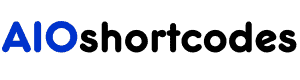Not sure, how to buy hosting from Bluehost.
Well, I got you!
I know, It’s a little nerve-racking If it’s your first time signing up with any blog hosting. But If you’re new to Bluehost and want to buy hosting, this tutorial is for you.
In this article, I will show you how to sign up with BlueHost hosting in 2024.
Are you ready!!!!!! Let’s jump in!
How to Buy Hosting from Bluehost in 2024
Before you jump into the process, one thing I recommend is don’t buy a domain from the same hosting provider, always buy the domain from the domain registrar.
Because later on, if you want to move to a new hosting provider, for any reason, then you don’t have to worry about your domain name.
But, If you have no budget for a domain, use a free one with BlueHost, it’s totally free for one year.
Let’s Jump into the BlueHost Sign-Up Process
Choosing a web host isn’t a heavy task if you follow the proper guidelines. Now, there are a couple of different web hosting out there, and BlueHost is one of them you can use.
After years of blogging, I’ve experienced many web hosting, and I found Bluehost (read my review) is one of the best options for beginners. They’re also one of the cheapest options around.
They’re cool user-friendly and give you a free domain, and are a good all-around web host for your personal or business site.
Bluehost has tons of good features that make it the best option for web hosting, for example:
- Free Domain Name
- Unmetered bandwidth
- Simple to use control panel
- 1 Click WordPress installation
- 30-day, money-back guarantee gives you a full refund.
- unlimited email accounts you can use (except the basic plan).
So, it’s time to go through the sign-up process, let’s cover how t0 sign up with Bluehost?
Step 1: GO TO BLUEHOST.COM
Step one is visiting < www.bluehost.com > you will be redirected to the home page.
Bluehost contains the advantages along with the offer prices included. Now you have to choose a plan that suits you.
Step 2. Choose a Web Hosting Plan
After hitting the get started button you will see the hosting plan interface. Basically, there are four Shared hosting plans to choose from. Basic, plus, choice plus, and pro plans.
Now it’s your turn to choose a hosting plan according to your needs. There are four plans provided by Bluehost (Basic, Plus, Choice Plus).
I never recommend the basic plan because it lacks flexibility. But, If you intend to run a single website or personal blog then go Basic plan.
And The Plus and Choice Plus are best for more features, and flexibility and can run many websites at once.
I would highly recommend the Choice Plus plan for a new website because there are many features you need just a few months later.
Step 3. Choose Your Domain Name
After choosing web hosting plans, the next step is to choose a domain name, once you have picked a plan you will be asked to enter your domain name.
There are two options available in these sections. First, buy a domain name or add an existing Domain.
If you have a domain name in mind, you can enter it in the new domain and click next to buy it or add your own domain.
Or simply select choose a free domain later option which appears as a pop-up on the same page.
BlueHost actually gives you a free domain for one year but if you want to buy a domain separately then NameCheap is the best choice.
Note: I recommended you buy a domain name from a different company. Why? Because Later on, if you want to move to a new hosting provider, for any reason, then you don’t have to worry about your domain name.
Step 4. Enter your personal information
The next step is to simply fill in the required information. First provide your first name, last name, country, street address, city, zip code, phone number, and email address. But adding your business name is optional.
Enter all the details to complete the registration process. Enter valid details as this will be your contact information.
[Note that your receipt will be sent to the email address you enter]
Step 5. Select (Optional) Add-Ons
Basically, by default, Bluehost adds your package for 36/m. But it’s up to you how long you want to stay with Bluehost. I mean, 12/m, 24/m, or more. So, Select the plan duration you wish to buy.
There are also a few add-ons selected by default but you could uncheck them like, Bluehost Codeguard basic, Sitelock, and more if you don’t want them.
The add-ons provided by Bluehost are great, but mostly they aren’t required. So, you can uncheck them.
Step 6. Finish Registration
When you select all the packages needed, the next step is to make the payment.
When you select your payment method click ” agree to Bluehost Terms” then click “submit”.
CONGRATULATIONS! You’ve successfully set up your hosting service for your blog or website. You’ve successfully bought hosting from Bluehost.
Now create your account and log in to Bluehost …. all Done!!!!!!
Note: Be certain to keep your domain and your hosting information in a safe and secure place. You might need this information when you need any support later.
FAQ: About BlueHost
How Many Websites Can I Host on Bluehost?
Except for basic plans at Bluehost, you can host unlimited domains with other plans on your account. This means you can manage as many websites as you like – all from one place.
How Do I Get a Free Domain from Bluehost?
New users can get a free domain name. If you sign up for a Bluehost hosting plan for the first time, you get a free new domain too.
How Much Does a Bluehost Domain Cost?
For new users, it’s free for one year, after that you have to pay the renewal fee of $15. But, normally, the cost of a domain at Bluehost costs as low as $8.99 a year to $11.99 a year depending on the domain extension you choose. A domain name at Bluehost will cost $11.99 a year for a .com.
Do I Own My Domain Name with Bluehost?
Does Bluehost Charge Monthly or all at once?
Bluehost does not allow monthly fees for their new accounts. They have three options, you can pick whatever you want 12, 24, or 36.
But You can pay monthly fees with BlueHost if you have already signed up. When you are getting ready to renew your plan you can pay per month with them. For new accounts, the smallest term for Bluehost hosting is one year.
Conclusion
We’re at the end of this article on how to buy hosting from Bluehost. Now, that you have your own hosting, now you have to set up your website with Bluehost.
I’ve already published a step-by-step tutorial on how to create a WordPress website in under 10 minutes!
Want a free set up for your wordpress website:
What if you get support from me or a free WordPress setup. I am giving you 1 month of free support, Just get your domain and hosting from bluehost.com. If you want free support contact me.
Have any questions regarding (buying hosting from Bluehost) ask me in the comment below!
You Might Also Like This!
- How to Start a Niche Blog and Make ($150 Per Month)
- Amateur Blogging: (What Is It & 15 Mistakes to Avoid)
- What is The Best Blogging Platform to Make Good Money?
- 9 Proven Ways to Improve Your Website Better (in 2024)
- How to Start a Blog with HostGator (Beginner’s Guide)
- 15 Most Profitable Blog Niches That Make Money (in 2024)
- How to Make Money Blogging in 2024 (Top 9 Effective Steps)
- 14 Profitable Lifestyle Business Ideas to Start (in 2024)
Still not using AIO Shortcodes?
Install our plugin to boost your site’s content SEO, automate your affiliate marketing, and lots more, just by using these simple WordPress shortcodes.