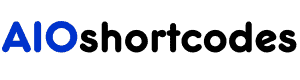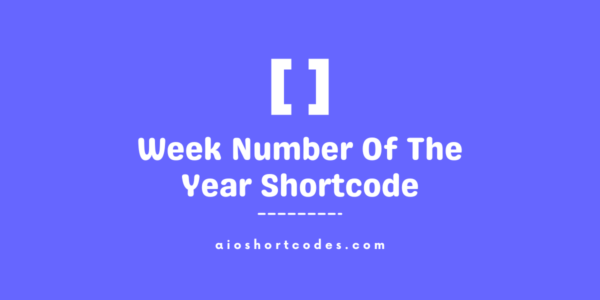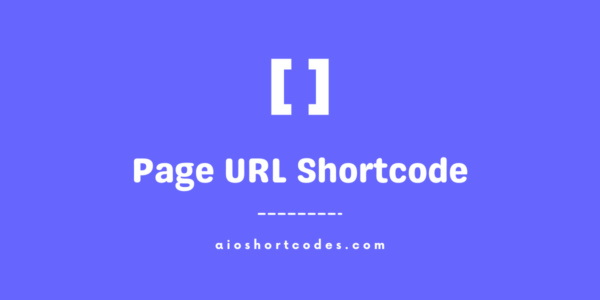Tuesday
[aio_last_day_year]
In this comprehensive tutorial, we will guide you through the usage of the last day of the year shortcode.
Embark on this informative journey to simplify the display of the last day name of the year with the AIO Shortcodes plugin.
Getting Started With Last Day of Year Shortcode
To make use of the [aio_last_day_year] shortcode, ensure that you have successfully installed and activated the AIO Shortcodes plugin on your WordPress website.
This versatile shortcode can be incorporated anywhere within your WordPress content, including post/page titles, headings, lists, paragraphs, sidebars, widgets, menu items, and more.
Displaying The Last Day Name of The Year
Once you have the AIO Shortcodes plugin installed and activated, employing the [aio_last_day_year] shortcode to showcase the name of the last day or New Year’s Eve last day name of the current year is a breeze.
Let’s unveil its potential with straightforward examples and enhance the user experience.
Basic Usage of [aio_last_day_year]
The structure of the last day of the year shortcode is as follows:
- Input: [aio_last_day_year]
- Output: Tuesday (name of the last day of the current year)
Explore its capabilities through practical examples that will elevate user experience.
Utilizing the ‘go’ Attribute:
Utilize the ‘go‘ attribute to calculate future or past years’ last day names. The format is [aio_last_day_year go="x"], where ‘x‘ indicates the desired time difference.
- Input: [aio_last_day_year go="3"]
- Output: Friday (last day name of the year in current year + 3)
- Input: [aio_last_day_year go="-4"]
- Output: Thursday (last day name of the year in the current year – 4)
Leveraging The ‘format’ Attribute:
The ‘format‘ attribute lets you customize the display format of the day’s name in different formats.
- Input: [aio_last_day_year format="short"]
- Output: Tue (last day name of the year in short format)
Combining Attributes For Optimal Results:
Use the combinations of multiple attributes with shortcodes to achieve precise outcomes.
- Input: [aio_last_day_year go="2" format="short"]
- Output: Thu (current year +2 last day name in short)
- Input: [aio_last_day_year go="-5" format="short"]
- Output: Tue (current year – 5 last day name in short)
Feel free to experiment with these attribute combinations to display month-related content effectively on your WordPress website.
Frequently Asked Questions – FAQs
This section addresses common queries about the last day of the year shortcode to help you make the most of this shortcode.
How do I insert the last day of the year shortcode into my WordPress site?
All you have to install/activate AIO Shortcodes and then insert the last day of the year shortcode into your WordPress content by using the following shortcode format: [aio_last_day_year].
Can I customize the appearance of the last day of the year display using attributes?
Absolutely, feel free to utilize our ‘go‘ attributes for computing past or future years, and the ‘format‘ attribute to succinctly display the last day names.
Still not using AIO Shortcodes?
Install our plugin to boost your site’s content SEO, automate your affiliate marketing, and lots more, just by using these simple WordPress shortcodes.