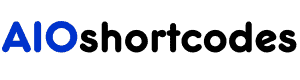Want to know how to create a WordPress website in 2023?
In this decade having a Website is the very first step to taking your business online. Every day thousands of websites go online by using WordPress (CMS).
Using WordPress is one of the best ways to create a website. There are lots of platforms to build a website, but I highly recommend going with WordPress.
In this post, I cover all the things you need to create your own website with WordPress. It’s my goal to help you with the easiest ways to make your own website.
So, What are you waiting for? Let’s get started!
What is WordPress?
WordPress is open-source software that is free and easy to use for anyone. With WordPress, you can increase and decrease functionality without having tech knowledge.
You can change or edit your WordPress site according to your needs. That’s why WordPress is the most common and popular CMS.
What is CMS?
A content management system (CMS) is an application or software designed to manage web content.
For instance, you create posts, pages, and media files, and CMS works as the operating system of the website.
Overall, Cms provides the core functionality of a website. And WordPress (cms) is the best way to create a website…
Let’s see, why you should build a website with WordPress.
Why Build a website with WordPress?
So, Why do I use WordPress for my website?
First of all, a website is an essential tool to live your business online. With the growth of the online business, nearly everyone needs a business website.
And creating a website is so easy today because of the CMS. They (cms) simplify the process of creating a website with its graphical user interface.
I highly recommend WordPress, as it powered around 455 million of the world’s websites. That’s an impressive figure for something that started out just as a blog platform!
So, If you consider creating a new website using WordPress, it would be a superb choice for you!
As you are reading this article, that means you want to create a new website sooner or later.
So, here’s why you should create a WordPress website…
#1. WordPress is free and open-source
Nowadays creating a WordPress website is easy and fun. Because it is an open-source application that anyone can use to create a website.
Also, it is completely free to use, which means you can install WordPress, and customize it to match your needs.
#2. Beginner-friendly
Like other website builders, WordPress is easy to learn and beginner-friendly. It takes you to the next level by improving it on a very consistent basis by releasing new versions.
So any beginner can get better and better. It doesn’t need any configuration besides customizations to change the look of your site.
#3. Easy to Manage
WordPress is so simple that anyone can easily manage it. Even they continuously update so that it’s become more secure for anyone.
You will get the update notifications within the Admin Dashboard. By manually or automatically you can update WordPress’ new version.
Note: Make sure you create backups, this helps protect your data from any accident or hacking.
#4. SEO Friendly
WordPress is built with effective and high-quality PHP code. It builds for performance and stability.
By using good themes, and plugins your website will be well organized for SEO purposes. Furthermore, you can boost your website SEO with a plugin installation (Yoast).
#5. Lots of plugins for added functionality
Many people think that creating a website and adding functionality requires technical knowledge. Well, I agree with that.
But when it comes to WordPress, you just need to know what kind of functionality you want to add to your website.
Everything will be possible by using the plugins to add functionality to your website.
#6. Responsive
Responsive means that a website’s design and pages are able to be viewable on all devices. Let’s say your site is viewed on an iPhone 7, the website will fit perfectly on the screen of the iPhone 7.
In the same way, if the website is viewed on an iPad, the website will also fit perfectly on the screen of the iPad.
The good news for all websites that are built with WordPress is 100% responsive right out of the box.
#7. WordPress provides community support
If you face any problem, you will get tons of guidelines on the internet. This is the greatest benefit of creating a website by using WordPress.
Using WordPress because a large community provides support as many people are using it. This community provides various resources, like ebooks, blogs, tutorials, and so on.
#8. It is secure and safe
As it is easily customizable alongside it is a safe and secure platform to run your website. It allows you to reinforce the security of your site and protect it from any disaster.
#9. Freedom
One of the best things I love about WordPress, you have full control over your website. If you create a website with another CMS, you will be limited to only certain things.
For example, when it comes to design and function flexibility, you will only be able to do things within what they provide. But, with WordPress, it’s endless.
Must Read: How Much Does It Cost to Build a WordPress Blog?
How to Create A WordPress Website For Beginners
So, you’ve finally decided to create A WordPress website for your business. That’s great!
So, Do you know how to set up a WordPress website?
Of course not. That’s why you are here, right?
Well, I promised you, after following this Ultimate Guide, you will have your own website up and running.
Before You start, first, bookmark this page so that you can quickly come back to this guide if you accidentally close the browser.
Let’s jump ahead to the 10 simple steps to make your website…
Step 1 – Planning Your Website
There are many people who don’t even grow because of no certain plan for their website. They jump straight in without having a proper plan.
My experience in the industry has shown it is one of the major reasons behind failing your dream website.
Before you create your dream website, you should take some time to think about your strategy.
Answering the following questions I hope you will find the vision of the website:
- What is the purpose of your website?
- How will your visitors find you?
- What kinds of pages do you need to go live?
- How should your visitors communicate with you?
- What type of content will you have?
Step 2: Domain name and web hosting for your Website
Domain and web hosting are some of the first factors to create a WordPress website. Before you buy a domain name, consider doing some proper research.
Finding a good domain name could be difficult because most of the good names have already been taken.
Don’t pick any domain name without research. After all, the domain name is one of the first things on your site that visitors will see.
Note: if you have already chosen a domain name for your website then, you can skip this part and jump over to the next part.
If not, then, Let me help you to find a good domain name because your domain name will be your brand name in the future.
#1. In Short overview of buying a Domain name
Domain Name/Url – The URL is the name of the website that visitors type into the browser.
let me show you an example: –
- HTTPS://(Hypertext Transfer Protocol)
- www (the subdomain)
- Passive Blogger (Domain name)
- .com(extension).
Now, the most important things you should follow before choosing any domain for your site are.
1) Use Keyword: – Try to use your selecting the main keyword in your domain name. It not only helps your visitors to understand what the website is about, but also it will help in SEO.
2) Domain extension: – Always try to use a (.com) domain extension for your website. It will help you in branding your domain and be easy to remember. Technically (.com) addresses will work best because people are used to it.
3) Don’t Use Numbers: – Don’t use numbers or space in a domain name, it will not look professional. This is not easy to remember and easy to type.
4) Keep it short: – Always, keep it simple and short so that everybody can easily remember it in their mind.
5) Buy Fast: – It means, never delays buying if you are getting a perfect domain for your website. Who knows if it’s not available tomorrow because domain names are selling like crazy.
6) Choose a Brandable Name: Choose a good domain name because, in the future, this will be your brand.
Always think about the long term and choose wisely. I hope you understand and follow the given tips.
#2. Choose A Good Hosting For Your WordPress Website
Web Hosting is a service that gets your Website online. In other words, web hosting is storage where all your images, posts, and files are stored.
So, choose the right hosting provider.
What things to consider before picking a host:
- Speed
- Price
- Support
- Site Traffic
- Easy to use
- Server Location
Recommend Web hosting to Start With
Bluehost– Best for Beginner
You can pick any of those above, they are good and easy-to-use hosting for anyone.
For this tutorial, I go with Bluehost. I must say BlueHost is one of the best hosting providers. They have been providing honest host services since 2003, and WordPress.org is also recommended.
Note: If you want to get your hosting somewhere else the process will basically be the same.
Let’s get started! Follow the steps given below!
#1. Go Bluehost.com
When you use our Special link (71% Off) you will redirect to the page like that…..
#2. Choose A Bluehost Hosting Plan
There are 3 plans available there, all you need to choose a hosting plan based on your need.
If you start a new website or blog then I do recommend going with the Choice Plus Plan. Because the basic plan is way enough for a new website.
Start with the basic plan and you can upgrade to another plan if needed. Once you’ve chosen the plan, just click on ‘select’ next it will redirect you to the page below!
#3. Select the Domain Name
After choosing your desired plan, now, you have the option to choose a domain name.
Bluehost offers a free domain name for the first year but next year it will charge you. You should grab this offer immediately.
There are three-way you can fill these options:
#1. If you’ve already decided on the domain name just enter the domain name in the ‘new domain’ section.
#2. Or if you want the domain name after signing up, just click on ‘Choose Later options’.
#3. And if you have already owned a domain name then enter your domain name in the ‘i have a domain name’ section.
#4. Create Your Bluehost Account
In this step, you need to enter your account information. There are two you can fill in this info;
#1. Sign in with a Google account and it will enter your will information automatically.
#2. or choose Manually options. You can do it manually, just enter your pieces of information like name, country, state, etc.
Please recheck the information you’re entering because they send you all the info through the address.
The package information area by default is set to 36 months. You can change it and set it as your time.
One important thing is that you do not need extra packages like site lock security or SEO tools. It just costs you nothing at all.
So make sure to uncheck all the stuff that you don’t need for a new website.
One last step, after choosing these options, it’s time to pay for your hosting.
You will be able to pay two ways via credit card or PayPal. After clicking the submit button you have successfully done the signup process.
Step 3: How to install WordPress
After signing up, check your email account and you will see a “Welcome to Bluehost” email. Their primary email contains all the links you need to get started.
Now you can log in to your account by going to clicking any (or some) of the links in the welcome email.
Your control panel or dashboard (also called c-panel) should look like this:
After installing WordPress you will get the options to choose a theme.
After choosing any of the themes you are already at the bottom of the process. It takes a few seconds to finish the process when it’s done:
Step 4: How to login to WordPress
BlueHost will tell you the process could take up to 2 minutes and 24 hours. But in my experience, it takes more than 5-10 minutes.
When you finish the WordPress installation, make sure to copy all the information and save it somewhere safe. Who knows, Later on, you may need that info to log into WordPress.
Let’s jump into the login process!
To log in to your website just add “your domain/wp-admin”. Now put your username and password that you have chosen whether you install your site.
When it’s done it’ll take you to the dashboard of your website.
Step 5: How to navigate the dashboard
When you are login into your website and the dashboard it’s quite like this below!
Now that we’re in the dashboard, let’s explore and find all the basic stuff inside the dashboard about WordPress.
Must Read: 15 Things you need to do after installing WordPress
The WordPress dashboard consists of the following items:
- Updates: This section allows you updates to WordPress as well as any plugins and themes you’ve installed.
- Posts: Post sections where you’ll create new blog posts or update existing ones. Here you can also create categories and tags to help organize your posts.
- Media: Where you can upload or update all the pictures on your website.
- Pages: where you can create or update pages like the all-important “About us” and “Contact Us” and Policy.
- Comments: When someone comments on your page or post, you can read, approve, delete, or respond.
- Appearance: It has a ton of options underneath it. Basically, the main thing you can do here is to install themes and manage widgets. But you also can manage menus, edit your blog’s header, and a few other things rely on the theme you install.
- Plugins: It means you can install different pieces of code that add functionality to your website.
- Users: Basically, where you can create or update accounts for other people on your website. You can also change your WordPress profile (name, password, etc.)
- Tools: Here you’ll be able to import and export content from the existing site.
- Settings: The whole bunch of things include your blog, the page/post editor, comments, media, and permalinks.
Step 6: How to Choose and Install Themes
A theme is a template you can install with a couple of clicks to drastically change or improve the look and style of your website.
Now that we’ve got the basic layout of the WordPress dashboard land, let’s install a good-looking new theme.
In order to install a theme, go to >> appearance >> themes >> add new
There are two options 1. free theme or 2. paid theme.
#1. Free Theme:
To create a WordPress website you will have thousands of theme options when it comes to free themes for design.
However, I do strongly suggest you get a paid theme from a professional theme developer.
The reason behind this, they have the incentive to create and maintain a high-quality theme in a way a free theme does not.
Still, there are a few awesome free themes out there. Here are my personal favorites:
Twenty-Twenty (Free) – This is one of the great free themes designed by WordPress. It’s ideal for small businesses with (1+ million) installations.
Astra (freemium)– A free theme with excellent features for niche websites.
OceanWP (freemium) – An ideal for blogs on photography or personal stuff.
Hestia theme (freemium) – My personal favorite free theme and is an ideal theme for any kind of small business or business-oriented website.
For the above themes, just type their name into the search box or you’ll have to download that directly from WordPress.org.
#2. Premium Theme
Basically, paid themes are designed and coded by theme developers. The price ranges on average from $20 to $80. It comes with a yearly payment to continue getting support and updates.
So, what’s the difference between paid vs free themes?
With paid themes, you will get way more features and functions than a free theme. Paid Themes are coded better and you get support if you are stuck.
It also comes with the premade template which is great if you’re just starting out. I just want to say that the premium theme is worth paying for.
The Best Premium Themes:
GeneratePress (freemium)– This is super fast and responsive to one of the best WordPress themes for a vast range of website applications.
Avada Theme – Avada comes with the ability to customize various aspects of your theme.
The7 – The7 is let you create a brand-new WordPress website in a matter of minutes. It offers 48+ pre designs templates that instantly create a website.
Genesis Framework – The Genesis is ideal for developers or businesses, it provides you a secure and search-engine-optimized foundation.
Once you buy a paid theme you will get a file that contains the zip files of your theme. All you need to upload the zip file to your website, and you’re done.
Step 7: How to Install WordPress Plugins
A plugin is a piece of software that helps you extend the functionality of your website. Adding photos to SEO you need plugins.
There are over 58,850 free plugins and several paid plugins available on the internet. What plugins you are going to install depends on what you need for your website.
But keep in mind more plugins can slow down your website.
So How to install A plugins:
Here’s how you add a plugin to your site, first log in to your WordPress dashboard and head to Plugins> then Add New.
There are two ways you can install the plugin, 1. install it from the dashboard 2. upload it from your computer.
Use the search bar on the top right-hand side to search for the plugin you’re looking for. Once you found it, hit the ‘Install Now’ button.
When it has finished downloading the plugin, you’ll get a completion message, and be prompted to click ‘Activate Plugin’.
Next, go to settings to configure the plugin you have installed (each one will have a different process for this).
Have a Look at Some Essential Plugins For New Website:
Well, you have already built your website. Here are some essential plugins that literally boost your site functionality.
#1. Features Plugins
1. MonsterInsights – It will connect your website with Google Analytics to see how visitors find and use your site.
2. WPForms – One of the best WordPress contact form plugins. This plugin provides a contact form instead of a mess email address.
3. WooCommerce – It is a free eCommerce plugin that allows you to sell anything on your website.
#2. Website Optimization Plugins
1. Yoast SEO – Yoast plugin optimizes your content so that it ranks well on search engines.
2. WP Rocket – It is a caching plugin to speed up your website. It reduces the weight of your HTML, JavaScript, and CSS files through minification.
3. Shortpixel – It compresses your images upon upload to your website. You can also use TinyPng to reduce image size.
#3. Security Plugins
1. iThemeSecurityPro – It scans and protects your site from hackers.
2. Anti-spam: This plugin blocks spam in comments automatically, and invisibly for users, and admins.
3. BackupBuddy –It’s one of the best premium backup plugins and it will create automatic backups for your site.
Thankfully, above all plugins come with a good user rating. I’d recommend the plugins that I have been using over the years.
Step 8: Customize the Key Things of your Website
When you’ve installed the theme and plugin on your site, it’s time to customize the basic settings.
Let’s start customizing your site to fit the needs of your content.
Of course, there are plenty of ways you can customize your site, but I’ll be focusing on four key ones here:
1. Change the Site Title and Tagline
When you install WordPress it automatically sets your site’s title to like ‘Just another WordPress site’.
Let’s make the site title clear according to your needs. Go to ‘Settings >> General >> hit ‘Save Changes
3. Set a homepage
On the homepage, you’ve got two main options: #1. a dynamic page, which updates with all your latest posts. #2. A static page, which keeps the same content.
Either way, Go to ‘Settings> Reading> Front Page Displays> select Your latest posts’ or ‘A static page> Hit ‘Save Changes<
Keep in mind if you select ‘Your latest posts, you can also choose the number of recent blog posts that show up on the page at once.
Or if you select ‘A static page’, just make sure you set up a page called a blog page.
3. Add a navigational menu
This is another crucial step in the making of any site. Menus help readers to navigate to reach the content they want to read.
Basically, themes come with at least one menu option, while more complex themes may have several. Adding one is super simple: Go to: Appearance> Menus > Menu Name> select manu> save change<
For a theme with many menu options, you might see several options under ‘Menu Settings’ like ‘primary’, and ‘secondary.
But you can always change this menu if you’re unhappy with the live version.
4. Customizing Website Sidebar
The sidebar of your website is one of the key areas that allow you to show important content to your visitors.
For example, if you want to show advertisements, social sharing buttons, and email forms, from there you can add new widgets to your sidebar.
All the stuff you can edit throughout the widget’s options. To customize the sidebar, you need to go over to >> Appearance >>Widgets.
5. Creating New Categories and Posts
Before you make an article you have to create a blog category so that you organize your posts and pages.
To create a category, Go to Posts > Categories. Just enter the name of your category and click the Add New Category button. You could also add these categories to your main menus as well.
To create a new post, Head to Posts > Add New. Enter the name of your content. Before you publish the content don’t forget to choose the Category in order to organize your articles.
To create a new page, Head to Pages > Add New to create a page. Enter the name of the page along with the content and click the Publish button to publish when the page is ready.
Step 9: How to Grow your Website Traffic
The high-quality content might help you to rank on Google. But there is also another way you can get targeted traffic to your website.
So, How do you get visitors to your website?
Here is some practical way you can boost your audience:
1. Quora:
I highly suggest that the best way to get your target traffic is Quora.
Whether you believe me or not it works well in my case. For better known, you create a Quora account and answer the question that’s related to your blog.
2. Pinterest:
This is one of the most underrated methods of growing your blog traffic.
Engaging with other users is guaranteed to boost your website. I have driven much traffic through Pinterest over the years.
It also helps you to provide the right audience if you use the right strategy.
3. Twitter:
Posting on Twitter by using hashtags is an awesome marketing tool for website owners.
I also recommend it’s to get your content noticed to use hashtags relevant to your audience.
There are lots of tools like Hashtagify which allow you to search for popular related hashtags. It could be the best way to find well-known hashtags to add to your tweets.
But keep in mind that do not use too many tags it looks spammy.
4: Facebook Page or Group:
A Facebook page or group is a powerful way to build a loyal audience and get instant traffic.
For example, Many groups offer ways to share your content with others.
So I do recommend creating your own Facebook group to complement your website. You have full control over it, and sooner or later you attract new members searching for the topics you cover!
5. Comment on Niche Blog:
Start Commenting on well-known blogs in your niche. It’s still one of the most effective ways of getting traffic to your site.
Instead of spamming other blogs with your website URL, post thoughtful comments related to the blog content.
And leave your site link as a by-line. This is an authentic way of driving new readers to your website.
In this case, you could use Google Alerts for related phrases to be emailed to you when blogs post on a topic you can comment on!
6. Instagram:
Instagram is best for sharing your photo with the globe, which also boosts your traffic.
But one of the drawbacks is you can’t share all the posts on the page. You can only add the Bio link instead of all links to your site.
Still, it’s one of the best ways to drive traffic to your website. The methods I share with you, that’s work pretty well for me. I hope it also works for you.
Step 10: How to Make Money with a Website
Publishing high-quality content is the best way to get traffic to your website.
Once you have targeted traffic, then your website can be monetized in dozens of ways!
So the question is, How do websites and blogs make money?
If you’re ready to do the work, you can make money blogging in many ways.
But you should know the way you can make money through your blogs.
So let’s jump in! The most common ways to monetize a website are:
- Affiliate marketing
- Display advertising
- Offer a service
- Sponsored Posts
- Email marketing
- Create your own digital products
#1. Affiliate Marketing(Best for Beginners)
Affiliate marketing is the process of selling other people’s products and services and getting a commission. This is how the affiliate system works.
This is the easiest way to monetize a website as it requires no product creation. Simply create content, get traffic, and put a relevant offer in front of that traffic. It’s that simple.
1. Amazon Associates
Back in 2018, I made my first website based on amazon associates. It is the most user-friendly program I ever joined.
I suggest if you’re a newbie then Amazon Associates is probably the first program you should sign up for.
With this program, you can promote products sold on Amazon and receive a small commission.
2. Affiliate Marketing Networks
Basically, Companies have both options to run their own independent programs or to run them through a network.
For example, BlueHost has its own internal program alongside affiliate networks.
But other companies like GoDaddy use CJ.com to manage their program. It simply depends on the company and its policies.
Some popular affiliate program networks:
- CJ.com
- Click Bank
- JV Zoo
- Impact Radius
- ShareASale
How to Become an Affiliate?
When you have a website with traffic, the next step is to join the affiliate program.
When the Company approves you as an affiliate partner then you can share their link with your readers. If anyone buys the product by using your link, Boom! you get commissions.
#2. Display Advertising
Display advertising typically means, showing ads on your websites. By displaying advertising through impressions and clicks, you can make money.
The amount of money you can make from ads depends on your selected niche. There are actually many ad networks you can apply for and use on your website.
Google AdSense is the most popular ads program since the beginning. But Platforms like Media.net for example are an alternative to Google AdSense.
Why Advertising Networks?
Basically, Ads networks are the way most publishers go when it comes to monetizing their websites with display ads. Because the reason is many:
- Ad networks have more premium ads, thus you get paid for showing ads on your site.
- Basically, Ad networks are Google-certified ad partners.
- Ads Networks have various advertisers who will bid for your ad space making you more money.
How To Get Accepted Into An Ad Network?
When you talk about Google Adsense, at least post 25-45 pieces of quality content on your site. At this range, you can apply for Google Adsense. When they are approved, you simply add an AdSense code to your site.
However, in other networks, you need to reach a certain amount of traffic and page views before you can apply to an ad network.
Some networks like Ezoic need you to have 10,000 visitors a month, while others want at least 30,000 visitors a month.
The biggest networks want you to have 100,000 page views a month (which requires thousands of visitors a day).
#3. Create Your Own Products
When you have a certain amount of traffic and a loyal audience you can begin the process of creating your own digital products for sale.
Again, this does not work for every website, but it’s a great way to make money if you have the right audience.
1. Ebooks
One of the best ways to make money with a website is to sell ebooks. You can create your own ebook and sell it on Kindle or on your website.
Ebooks are great methods to build brand loyalty because you help your audience with your books.
But you can keep them at a low price point which makes them an easier sell.
2. Courses
You can make online courses and sell them. For this, you can sell them through teachable.com or Udemy.
3. Physical Products
Last to sell your own or other physical products. You can create and sell notebooks on Amazon.
Or you can create a private label product and re-brand it as your own. For example, you can sell your brand T-Shirts.
4. Sponsored Posts
Sponsored posts only work when you have a good amount of audience. But it’s a very profitable way to make a lot of money from your website.
Companies will approach you to publish their content-specific products or services.
They paid for the review and also give you an affiliate link so you can earn money through commissions as well. Remember, this only happens when you have an audience.
#5. Email Marketing
Email marketing has now become one of the most effective ways to boost your sales. It’s just the process of collecting and sending emails on a weekly basis to your audience.
With an email list, you can send updates to your audience as well as products as your own or affiliate products.
You should start an email list once your website is getting around 200+ visitors a day.
That means sending a few emails a week and once every week or two weaving in a product you’re an affiliate for or a product you’ve created.
Email Marketing Tools:
There is one provider I use and suggest: Aweber – I love Aweber because of its low cost and is ideal for most bloggers. It is an ideal choice if you want to send an email to your list once or twice a week.
They also allow you to build an effective funnel so that someone signs up for your list.
FAQ: Creating a WordPress Website
Which is the Best Way to Make a Website?
The most effective ways to create a website with WordPress. One of the easiest ways to get online is by using WordPress.
Is WordPress Free?
Yes, WordPress is an open-source application that is completely free for everyone.
You only need to pay for hosting and a domain. But if you want to opt for paid themes or plugins, you also have to pay.
Can I Create a Dynamic Website with WordPress?
The simple answer is yes. WordPress is completely dynamic. Add plugins for the functionality of whatever look you want to make your site. For E.g. WooCommerce plugins help to make a complete e-shop.
Is it Worth learning WordPress?
In short yes, it is still worth learning WordPress. At the very beginning, WordPress started as a blogging platform.
But now it has evolved a lot and become a full fledge Content Management Software (CMS).
The use of WordPress is increasing day by day for almost all types of sites. So it is really worth learning.
Is WordPress still the Best CMS?
No doubt, WordPress is still one of the best CMS. It is widely believed to be the best CMS and the most popular one.
Every single day ton of websites goes live on the internet by using WordPress.
Conclusion:
Started my first website way back in 2018 and it was overwhelming as a newbie. It wasn’t pretty, but honestly, it was the best decision I ever made.
For sharing my thought I came across Passive Blogger to help newbies to start Blogging.
Technically, creating a website it’s much easier than ever if you follow up on these tutorials the right way. Anyway, I hope the full tutorial will help you a lot to create a website.
What if you get support from me or a free WordPress setup. I am giving you 1 month of free support, Just get your domain and hosting from bluehost.com. If you want free support contact me.
So, what are you waiting for? Get to work and turn your website into a piece of art! And don’t forget to thank me to share this article…Cheers!
Still not using AIO Shortcodes?
Install our plugin to boost your site’s content SEO, automate your affiliate marketing, and lots more, just by using these simple WordPress shortcodes.